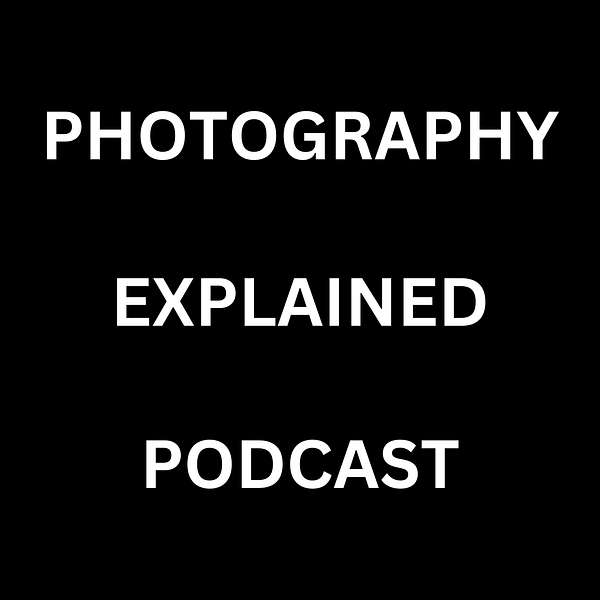
Photography Explained Podcast
Photography explained in plain English in less than 27(ish) minutes without the irrelevant detail—yes photography stuff explained by me, a photographer, for photographers. If you want me to answer your question, head to my Photography Explained Podcast website. In my podcast, I explain one photographic thing per episode, giving you just enough information to help you understand it so it helps you with your photography without going into endless amounts of irrelevant detail. All in less than 27(ish) minutes. I am a photographer based in the UK and specialise in architectural, construction and real estate photography, as well as teaching photography.
Photography Explained Podcast
My Step By Step Guide To How I Organise My Photos in Lightroom
Hi everybody. Welcome to Episode 48 of the Photography Explained podcast.
I’m your host Rick McEvoy and I explain one photographic thing per episode in plain English in less that 10 minutes without the irrelevant detail. I have well over 30 years of experience in photography so I do know what I am talking about!
In this episode - My Step By Step Guide To How I Organise My Photos in Lightroom
Here is my answer
My photos are organised in a logical, structured fashion in a single Lightroom Catalogue. The management and organisation of my photos has been built into my workflow. I am able to find photos taken anywhere at any time quickly and easily, and I also know where new photos are in my workflow.
Listen for more, or check out the transcript and even the blog post - so many ways to find out more!
What’s next?
Episode 49 – Step By Step Guide To How I Apply Metadata To My Photos In Lightroom
Do you want to become a real estate photographer? Check out ricmcevoyphotography.com/courses where you will find my course, cunningly titled, How to Become a Real Estate Photographer. How Utterly Splendid. And for August only, there is a whopping 25 percent off the price using the code PODCASTAUGUST. Even more utterly splendid. Enjoy the podcast.
Don't forget, for August only, get 25 percent off my splendid How to Become a Real Estate Photographer course. Head over to rickmcevoyphotography.com/courses, click on the course link and enter PODCASTAUGUST to get that whopping 25 percent off.
Get your question answered
This is what my podcast is all about, answering your photography questions - just click here. Not only will I answer your question, but I will also give you a lovely, big shout out, which is nice.
Find out more about the podcast on the Photography Explained Podcast website
And find out all about me on my photography website
Thanks very much for listening
Cheers from me Rick
Hi, everybody, a very big, warm welcome to Episode 48 of the Photography Explained Podcast. In this episode, my step by step guide to how I organise my photos in Lightroom.
Don't go - it sounds boring, but it's important and it will help you (and save you tons of time).
I'm your host, Rick, and each week I will try to explain one photographic thing to you in plain English in less than 10 minutes without the irrelevant details. My aim is to explain things in just enough detail to help you and I with our photography and no more.
Who am I?
I'm a professionally qualified photographer based in England with a lifetime of photographic experience, which I share with you on my podcast.
Take 2
This is take two, I got myself into right old muddle in take one and ended up nearly swearing at myself. Yeah, I got four and a half minutes in, and I just didn't follow my script for some reason. So um, this is take two, this should be good.
Like I say, it's not the most exciting subject, but it is an important one - you get this right and it makes your life easier going forward. Please trust me, I've done it.
So this is my step by step guide to our how how I organise my photos in Lightroom. Here's the answery bit
My photos are organised in a logical structured fashion in a single Lightroom catalogue. The management and organisation of my photos has been built into my workflow. I'm able to find photos taken anywhere at any time quickly and easily. I also know where new photos are in my workflow. Yeah, I built the file and folder structure around my workflow.
My experience with Lightroom
First off I'm going to do a quick digression. I've been using Lightroom since 2007. That's when Lightroom was first released. Lightroom 1.0 no less. I started off badly and complicatedly, but over the years, I've come up with a system that, well when I say system, it's just a logical, common sense approach to looking after my data.
There's nothing fancy here. There's no secrets, no magical things. It's just common sense (and that is the point of this) brought about from (years of) me overthinking things.
Lightroom Catalogue
I have a single Lightroom catalogue - 82,864 photos in one catalogue. Now the folders, well, I have a folder structure which is logical. I think I was struggling to find something once. And I had the lightbulb moment if you like, why aren't my files organised the same way as my spreadsheets, Word documents, PDFs etc are on my PC.
Photos are no different.
And I just did what I did in Windows Explorer. And that was it. On my notes I've written kiss - keep it simple, stupid.
I'm not talking to you here I'm talking to myself.
I was stupid and complicated things.
Right folders.
Folder one is called 1 - Import
That is the folder that I import new photos into. Now I told you in the last last episode how I do that. This is where I put them. Now it's got a number one at the beginning because it's at the top of the structure, it comes under the Lightroom main catalogue name.
So one is import. Things get imported into that folder as I said before, they get backed up at the time of import so there's always a duplicate set. More later in in this episode.
Folder number two is sort
I made a real mess of this on the podcast so this is the re-write.
I rename the folder so I know what the photos are - when Lightroom imports photos, it just gives you a date.
And I might have a quick cull of all the rubbish in there.
Folder three - commercial work.
I just made a mistake. I write a script and then I forget to follow it. That's what happened with the last take.
Let's rewind a bit.
Culling the photos
In the sorts folder, I will sort through the images and I will remove the rubbish, the duplicates and everything. Now how do I do that?
There's a number of tools in Lightroom. I'll tell you what the other tools are at the end of this podcast. But the ones I use are pick and reject - P for pick on the keyboard, X for reject. That's it, I don't use any of the other stuff.
This is how I select my photos. It's either yes or no. Maybe equals, yes, it's the quick sort to get rid of rubbish, reduces down stuff. And once you've done that, delete all the rejects. That's what I do.
You might be thinking, I don't want to do that. Don't forget, I've got a duplicate set somewhere else. But I delete all the rejects.
And I have never ever had to go back to the duplicate set. Never ever, that's why I don't keep the deleted images anymore. And I've always had enough in the stuff that I've picked.
Stacking the photos
Now I stack my images, a great feature in Lightroom. Because I take three photos (I bracket them) I put them into stacks so I can see the first image only (and not all three – this confuses things). When I've done my HDR merge, I add the new image to the stack. The new HDR merged photo is at the top – the point of this is I'm not looking at four photos, I'm looking at the one that I'm going to work on.
Now then, the folders.
This is the important bit - this is my file structure.
Lightroom is the catalogue name.
- Folder 1 is the import folder
- Folder 2 is the sort folder
- Folder 3 three is the Commercial Work folder
- Folder 4 Dorset
- Folder 5 Hampshire
- Folder 5 Bournemouth
- Folder 5 Poole
- Folder 5 Sandanks
- Folder 6 is London
- Folder 7 is England
- Folder 8 is worldwide
- Folder 9 is Improve photography (needs to go!)
- Folder 10 websites
- Folder 11 working files
- The last folder is 99 Personal.
(By putting a number in front Lightroom displays them in this order).
And within these folders are subfolders.
Commercial Work folder
All my commercial work is in one folder. That is then broken down by year. And then that year is broken down by the job name or the client name, and then job for each client
And that's it. It's that simple. It doesn't have to be complicated.
Now for the worldwide one
It's broken down by location. And year. And that's it really - it is that simple. And it works for me.
I do break things down a little bit further.
Sub-sub folders
On a commercial shoot, I will put all the photos into a subfolder called general/ all - it doesn't matter. It has varied over time.
The ones that I want to edit I will put in a folder called (wait for it) - edits. Then I edit the photos in the Edit folder. And that's it.
That's how I know what I've worked on and what I haven't worked on.
What are the Lightroom tools (I hear you saying)
This is what I use
Pick and reject - P and X - are the keyboard shortcuts.
Star Rating
There are also stars - zero to five. I have used stars in the past but not systematically. That's been a bit hit and miss but is a great way of sorting out your photos. Five star is your best work ever. I used to love having my five star photos rated but I've sort of stopped doing that now because my work has changed.
Changing over time
These things change over time, so don't worry about it, but you need your file structure right. And then you can adapt all the other bits.
Colour labels
You can assign colour labels (to photos) – I have done this a bit but nothing systematic.
So that's that, okay?
Are you new to this?
If you're starting at the beginning, do the file structure and stick with it. And if you want to use stars, or colour labels, do it but do it from the beginning.
If you are not new to this like me
What I tried to do was apply the star rating system and colour labels and all sorts of other stuff when I had about 30,000 photos in my Lightroom catalogue, I never got anywhere with it, never finished it.
Here’s what to do
If you're starting from the beginning, do it if you've got the time - go through all your photos from start to end - do it now. It will help you in the future.
If you haven't got the time, or you just can't be bothered like me, and you don't really need them, then don't worry about it.
It's up to you
It's another of those things that people say use this, use this, use this, it doesn't really matter. It's not going to change your life. It might make things a bit easier if you need to.
Do what works for you.
Okay, the other phones ringing. That's disappointing isn't it - I put Do Not Disturb on but it is still ringing? Oh no I forgot…..
Right. I think one thing, one final thing I'd like to say is that I could have done a bit better in the beginning. But I'm getting there now.
Backing up
I talked about backup in the last episode, I think I'll probably come back to backup as a separate subject because again, you spend £1,000s on cameras, lenses, computers and all that, so a little bit of money needs to be spent on backing up all those photos because you can't take them again.
Well, I can't.
My one line summary
My photos are organised in a structured way which is built into my editing workflow and helps me to find photos from any place and anytime quickly.
Okay, so what do I want you to do now?
1 - Please let me know your thoughts on Twitter
You can send me a message @rickphoto
2 - Did I say one? Possibly not. Subscribe to my podcast
If you enjoyed this episode. This helps me.
3 Rate and review my podcast
If you enjoyed this episode, obviously a bit of a dull subject to be honest - boring but important as I like to say. This helps me too.
4 Tell someone you know about my podcast
This also helps me and will be much appreciated. Next episode.
Having spoken in his episode about how I organise my photos in Lightroom I wanted to finish off with an even more boring subject. PE49 - my step by step guide to wait for it, how I apply metadata to my photos in Lightroom. Dull but important.
Thank yo
Right I'm over time. Thanks for listening to my small but perfectly formed podcast. Check out my website Rick McEvoy Photography where you can find out all about me and my architectural and construction photography work as well as my photography blog, where you can find out lots more about photography.
Photography Explained Podcast website
And also check out my Photography Explained Podcast website where you can find out how to ask me a question, find a list of episodes and also things that I'm going to explain in future episodes.
This episode was brought to you by the power of Walkers (roast) chicken crisps very nice. I need to eat now.
I've been Rick McEvoy. Thanks again very much for listening to me and for giving me nearly 13 minutes of your valuable time. I'll see you on the next episode. Cheers from me, Rick.
SUMMARY KEYWORDS
lightroom, photos, folder, import, work, podcast, photography, catalogue, episode, rick, photographic, reject, file, important, organise, duplicate, folder structure, stars, edit, number
