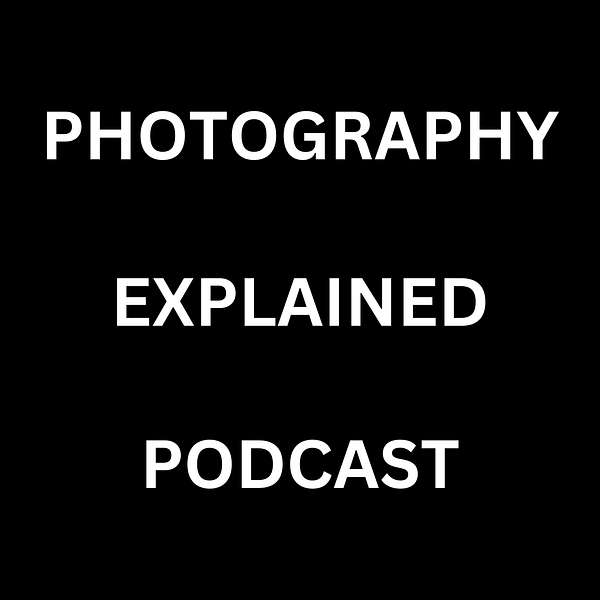
Photography Explained Podcast
Photography explained in plain English in less than 27(ish) minutes without the irrelevant detail—yes photography stuff explained by me, a photographer, for photographers. If you want me to answer your question, head to my Photography Explained Podcast website. In my podcast, I explain one photographic thing per episode, giving you just enough information to help you understand it so it helps you with your photography without going into endless amounts of irrelevant detail. All in less than 27(ish) minutes. I am a photographer based in the UK and specialise in architectural, construction and real estate photography, as well as teaching photography.
Photography Explained Podcast
My Step By Step Guide To How I Apply Metadata To Photos In Lightroom
Hi everybody. Welcome to Episode 49 of the Photography Explained podcast.
I’m your host Rick McEvoy and I explain one photographic thing per episode in plain English in less that 10 minutes without the irrelevant detail. I have well over 30 years of experience in photography so I do know what I am talking about!
In this episode - My Step By Step Guide To How I Apply Metadata To Photos In Lightroom
Here is my answer
Metadata in photography refers to data about an image. Metadata comes into three main categories
1 – Camera settings and all that other good stuff from the camera. This is generally recorded by the camera at the time of image capture.
2 – To describe a photo in words. This is generally added to a file on a computer or other device
3 – Rights info - don’t copy my photo – that kind of thing – again generally added after image capture.
Listen for more, or check out the transcript and even the blog post - so many ways to find out more!
What’s next?
Episode 50 - 11 Things I Wish I Knew When I Started In Photography.
Get your question answered
This is what my podcast is all about, answering your photography questions - just click here. Not only will I answer your question, but I will also give you a lovely, big shout out, which is nice.
Find out more about the podcast on the Photography Explained Podcast website
And find out all about me on my photography website
Thanks very much for listening
Cheers from me Rick
Hi, everybody, a very warm welcome to Episode 49 of the Photography Explained Podcast. In this episode, my step by step guide to how I apply metadata to photos in Lightroom.
I'm your host, Rick, and each week I will try to explain one photographic thing to you in plain English in less than 10 minutes without the irrelevant details. My aim is to explain things in just enough detail to how you and I without photography and no more.
Episode 49, and I am still reading this, still can't remember it!
Who am I?
I'm a professionally qualified photographer based in England with a lifetime of photographic experience, which I share with you on my podcast.
Boring (but important)
Now, I should start this one with a boring episode alert, metadata is not fun. I'm going to try and simplify it down as much as I can do. As I was writing this, when I got to the end of writing, I thought, what have I done? Why am I doing this? This is so dull.
What I want you to know
The main thing I want you to get out of this is you don't need to worry about it unless you want to. There's things you need to do, there’s things you do not need to do.
And some of it can be automated.
Right let's get into it.
So what is metadata?
Metadata in photography refers to data about an image, not surprising. Metadata comes into three main categories
1 Camera settings
And all that other good stuff from the camera. This is generally recorded by the camera at the time of image capture.
2 Describing a photo in words.
This is the descriptive metadata. This is generally added to a photo on a computer or other device by the photographer.
3 Rights info.
Don't copy my photo, that kind of thing. Again, generally added after image capture (by you the photographer – but can we automate this?).
Okay, don't worry. I'll explain these briefly and tell you what I do. Blimey metadata in 10 minutes, that's pushing it - I thought that the exposure triangle was bad a challenge.
Camera settings
Okay, number one was camera settings and all that other good stuff on the camera. So this is the stuff recorded by the camera, shutter speed, aperture, lens, time of capture, ISO.
Before I forget, if you're going on holiday, or when the time zone changes, don't forget to change the time on your camera. And if you forget (like I always do). you can actually change it in Lightroom afterwards. Change the metadata (but don't tell anybody that).
Okay, so this is really useful data. And when you open up a photo in Lightroom, I'm saying Lightroom, because that's what I use, you have access to all this stuff. And you can use it to search for, say, every photo taken with an aperture of f8.
I don't do any of that to be honest with you.
What do I use out of this data?
Well, the Canon 6D has GPS built in, which is brilliant. Apart from the fact you have to always turn it on, and then off again, or it runs the battery down (even with the camera turned off).
I use the map module in Lightroom. When you're (I’m) travelling around a lot taking photos this is brilliant.
My photos are shown on a map. It's absolute genius is brilliant. I love it.
Because when I'm travelling to a site to photograph it, or I'm on holiday, sorry, when I'm travelling to a site to photograph it, if I see something interesting, I'll stop and take a photo.
But I always know where it is.
There is a workaround (if your camera does not have GPS) for that using your iPhone and copying and pasting the GPS data - one for another time.
Sorry, I'm going to try and stop digressing here and stick to the script. Yes, there is a script.
So the map module GPS data.
Oh, yeah, sometimes I go back to see what settings I used. It can tell you anything you want to, I can sort by any camera lens, anything, but I tend not to use it.
Date of capture is obviously critical, time of capture can also be critical. It just depends. Not too much to worry about too much. That was the point.
5 To describe a word in photos.
So number two was the very cleverly worded “to describe a photo in words” (how did I ever come up with that as the heading?.
This is work for us to do in Lightroom. I do all this stuff in Lightroom myself. And there are different categories, different fields where you can enter data.
6 Keywords
The first one is keywords. You can assign keywords to images. I do this when I export images, either for issue to a client or for publishing on the web.
Keywords how you can search for images and likes to try that sentence again. You can use keywords to search for images in Lightroom. I've got to be honest with you, whilst this is a fantastically powerful tool I've never done this.
But it does make a difference in search. well as in a Google search. Well, apparently it does. I'm not sure so I don't spend a huge amount of time on this. As I said I only do it when I'm exporting stuff out of Lightroom because when it's sat in Lightroom, I don't use the keywords I don't care.
I'll Chuck 10 to 20 keywords in about the location, subject matter, key points about it really
7 Filename
Next field, file name. I rename files on export, I don't need to do this before the because of the way I've structured the catalogue in Lightroom (which you need to go back to the last episode if you didn't hear it to understand what I'm talking about).
I know where the photos are, so I don't need to name the photos to know how to find them.
The only point of me renaming the files is when I export photos out of Lightroom to do something with them. And I describe the photos in plain English an example being this
“The front facade of Poole fire station by Rick McEvoy Photography 001”. (In the podcast episode I started this with “photo of|” – you don’t need to do that.
If this were a shoot for a client, and there were 30 images, they would have a name like above and be numbered 1 to 30 - job done.
8 Title
This is a field in Lightroom I don't really understand. So what I've done to cover myself (rightly or wrongly) is I just copy the file name into the title field.
9 Caption
I add a description of the photo. I'm describing the photo in words in the caption field.
10 Lightroom Import
I'm going to tell you what I add when I import photos into Lightroom. There is a metadata import preset. This is completely automated - I don't need to think about it
1 Copyright field - I add “©Rick McEvoy”
Should be Rick McEvoy Photography? One to think about?
2 Copyright status - I add had “copyrighted”
3 Right usage terms - I add “All rights reserved. No unauthorised use”.
4 Copyright info URL, I add my URL. And I just realised when I checked that the URL on all of my photos, all 82,000 is rickmcevoyphotography.co.uk.
Last year, I moved to rickmcevoyphotography.com when I went global, so yeah, ah, something I need to do.
Which is what I did immediately after writing this script, I applied the new URL to every photo in my Lightroom catalogue. Now I was going to be reporting that this went seamlessly and quickly but it didn't. It got stuck at 89%. Or maybe it was doing it and I got impatient at 89%. So I had to shut it down. I'll come back to that when I can start the job off and leave it to it.
So yeah. Okay, that's basically all I do with metadata. I don't worry about anything else.
Starting Out?
But I will say this, if you're starting out, I would add this data to every set of photos. It's a good practice. It's a good discipline. And once you get into it, it doesn't take you that long.
What does take you a long time is if you're like me, you got 1000s of photos, and you haven't done this.
Don't worry about it.
I don’t. I apply the stuff when I export photos out of Lightroom or publish them as this is the only time, well, sorry, I apply the metadata when I export photos out of Lightroom regardless of where they are going (sorry for that correction).
Other than that, it doesn't really matter to me, it doesn't bother me, I don't need to worry about it. And neither do you.
Ok ok – I get it
I have concluded that it's too late for me to add this stuff to every photo, way too late. I've tried a couple of times, and I just never got there. So let's not bother. The photos are sat on the hard drive. I know where they are, I can find them. So not a problem.
Changing stuff
Another thing to remember is you can always change this information in Lightroom later, you can update it, add to it, correct it change it. So it's not a big worry, don't worry about it.
What about IMG ALT?
I call this image alt in my head. Now this is more something you apply image say on our website. What I do is I copy the caption data and paste it into the IMG ALT field if there is one.
That description is telling Google what the photo is because Google cannot yet read photos. Sure it can. But I don't think that's public. We're telling Google what the photo is. We're also telling people who might have a problem with their vision what the photo.
We should be doing anyway to be properly inclusive.
Okay, that's it. I'm done.
Blimey, I'm sweating. That was difficult. That was quite dull. So that's wrapping this up with my one line summary. Here we go.
Transcript says “bereishis” metadata is important as it tells others that you are the copyright holder?
Metadata is important as it tells others that you are the copyright holder, what people can and cannot do with the photo, and also tells the search engines what your photos are. And also so you can search on any field in Lightroom.
Sorry, that's a two line summary.
Okay, we're done.
What I want you to do now?
1 Let me know your thoughts on Twitter please. I am @rickphoto (not at Rick volto).
2 Subscribe to my podcast if you enjoyed this episode. Trust me they will get better. This helps me.
3 Rate and review my podcast if you enjoy this episode. This helps me too.
4 Tell someone you know about my podcast, but maybe not this episode. This also helps me.
Okay next episode
Yeah, that was tough to write and tough to read out. And well, like I say it's boring, but it is important. So I'm going down a completely different track now. I want to get back to enjoying this. I've enjoyed this episode, don't get me wrong.
I just want to get back to doing more of my talky stuff, rather than just reading something off a screen that might bore you rigid.
So Episode 50. I've nearly made it to 50! Very excited.
So wait for the clickbait title for PE50 – “11 things I wish I knew when I started in photography”, loving it. I'm going to put 11 bullet points down and talk about and try and contain myself to 10 minutes or is it 13 Okay, thank you.
Thank you for listening. Thank you for putting up with me. And thank you for listening to my small but perfectly formed podcast. Please check out my website Rick McEvoy Photography where you can find out all about me and my architectural and construction photography work as well as my photography blog where you can learn lots more about photography.
Photography Explained Podcast Website
And also check out the recently completed Photography Explained Podcast website where you can find out how to ask me a question, find the list of episodes, things I'm going to explain in future episodes and everything else about the podcast.
This episode was most definitely brought to you very much by the power of Alta Rica coffee by Nescafe. I really should be paid by them to say this shouldn't I.
I've been Rick McEvoy. Thanks again very much for listening and for giving me 13 minutes of your valuable time. Sorry about that. I'll see you on the next episode must go over time.
Cheers from me Rick
SUMMARY KEYWORDS
lightroom, photo, metadata, photography, data, mcevoy, episode, image, rick, keywords, worry, copyright, podcast, photographic, read, field, search, blimey, camera, export
