
Tech Brewed
Welcome to Tech Brewed, your go-to podcast for the latest in technology products, training, and tips. Whether you're a tech enthusiast or a business professional, our show offers valuable insights into the ever-evolving world of technology.
What We Cover
Home and Business Technology Products
We delve into the latest gadgets and tools that can enhance your home and business environments. From smart home devices to enterprise-level solutions, we keep you updated on the best products for your needs.
Technology Training and Tips
Our episodes are packed with practical advice and training tips to help you maximize your tech investments. Whether you want to improve your cybersecurity or optimize your workflow, we've got you covered.
Creative Technology Software and AI
In today's digital age, creative technology software and artificial intelligence are game-changers. We explore how these innovations transform various industries and offer insights into their practical applications.
Featured Segments
AI and Its Impact
Discover how AI is changing the workplace and driving innovation. Our discussions range from improving audio quality with AI to extending life through advanced technologies.
Practical AI
Our goal is to make artificial intelligence accessible and practical for everyone. We break down complex topics into easy-to-understand segments, ensuring you stay ahead of the curve.
Join us on Tech Brewed for a deep dive into the tech world, where we blend expert knowledge with practical advice to help you navigate the digital landscape. Subscribe now and stay informed on the latest trends and innovations!
Tech Brewed
Stop Sluggish Startups: Simple Steps to Boost Your PC’s Boot Speed
Welcome back to another episode of Tech Brewed! Host Greg Doig is serving up a quick and practical tip to speed up your sluggish Windows PC—no expensive hardware upgrades required. If your computer is crawling along at startup, it might be because it’s bogged down by a parade of unnecessary apps trying to launch all at once. Greg walks you through a simple method to reclaim your boot time using the Task Manager, showing you how to disable the digital freeloaders that are weighing your system down. Tune in for this clever, easy fix, and learn how to keep only the essential apps running when you start up—because your computer deserves to be as fast as you are!
Flywheel HostingManaged WordPress Hosting Services
Malwarebytes
The cybersecurity protection you need
Disclaimer: This post contains affiliate links. If you make a purchase, I may receive a commission at no extra cost to you.
Subscribe to the weekly tech newsletter at https://gregdoig.com
Ready for another tech tip from TechBrute? Well, here's Greg Doig with another one for you. Speed up your sluggish PC and you don't need more ram. Welcome back. I'm your host, Greg Doig. Is your PC moving slower than a Windows Vista update? Before you start shopping for new hardware or sacrificing your firstborn to the tech gods, try this dead simple trick that'll make your computer boot faster than you can say, have you tried turning it off and on again? Here's the deal. Your PC is probably trying to launch every app you've ever installed the moment it boots up. It's like inviting your entire contacts list to your birthday party. Sure, they're all nice, but do you really need Spotify, Steam, and that random PDF reader all fighting for attention at startup? Here's how to fix it. Open Task Manager by hitting the control key plus Shift Escape because right click in the taskbar is for casuals. Find the startup apps on the left sidebar. This is where the magic happens. Behold your startup chaos. You'll see every app that's been freeloading at boot time, complete with a handy Startup Impact rating. High impact. That app's basically doing bicep curls with your boot time. Disable the dead weight, right click any app you don't need immediately at startup and hit disable. Don't worry, you can still open these apps manually later. Revolutionary, I know. And keep essential stuff like antivirus and maybe your messaging app. But that photo editor you used once in 2019? Yeah, it can wait. There's your tech tip for today. Please come back for our weekly podcast and please share our site.
Podcasts we love
Check out these other fine podcasts recommended by us, not an algorithm.

Tech It Out
Radio America
My First Million
Hubspot Media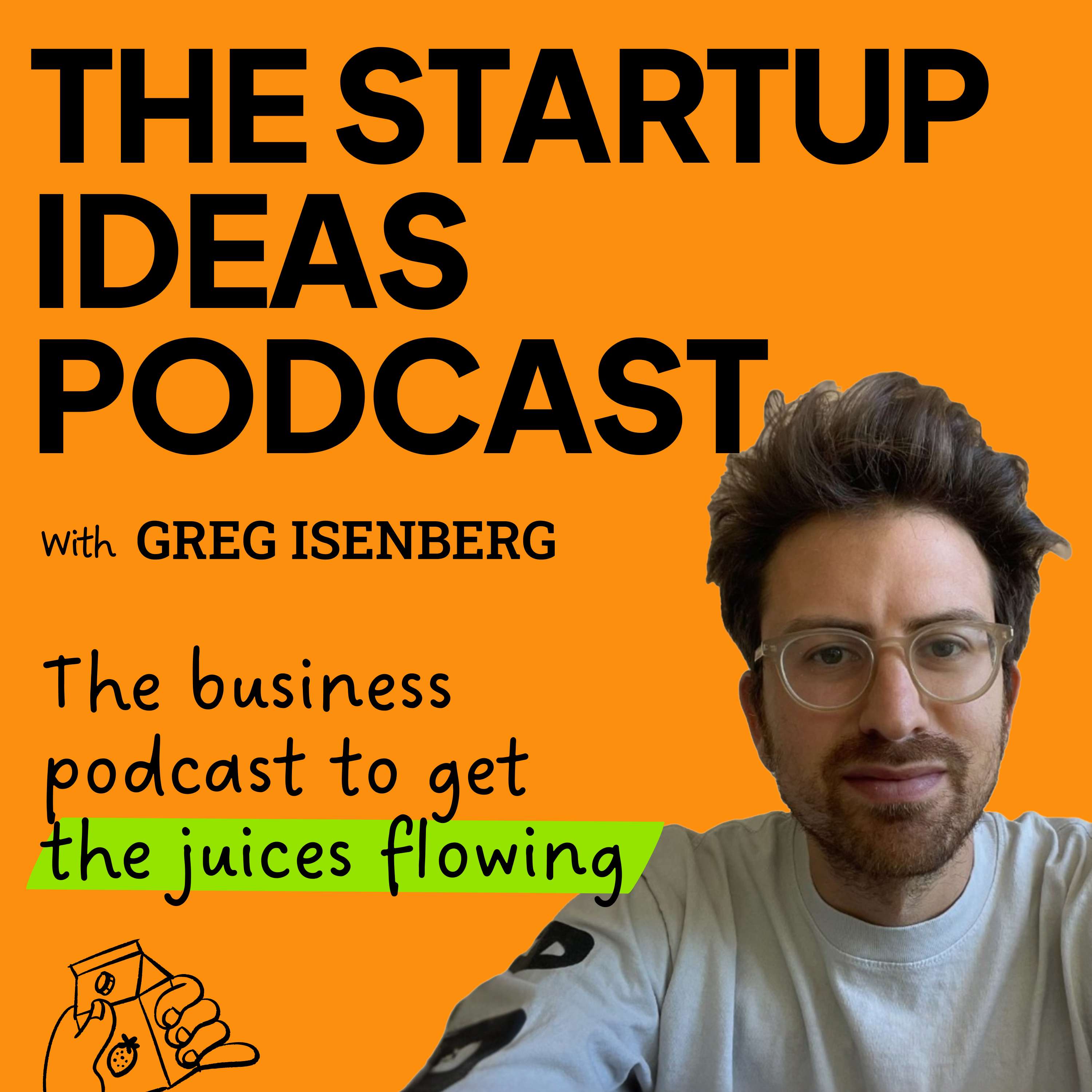
The Startup Ideas Podcast
Greg Isenberg
Lex Fridman Podcast
Lex Fridman
The Rest Is History
Goalhanger
