
Podcasting Q&A
On Podcasting Q&A, you'll hear the best tips and strategies to launch and grow your podcast with confidence. Whether it's getting more podcast listeners, promoting your podcast on social media, or how to produce high-quality episodes in your editing software, Podcasting Q&A has everything you need to succeed. New episodes come out every Monday.
Podcasting Q&A
Update your podcast episode in Buzzsprout without losing your stats
Vincent from Raw moVement: Your Headhunting Guy asks, "Can you replace the audio file for episodes you've already published?"
TL;DR
If you host your podcast with Buzzsprout, replacing your episode's audio file is super easy. And, best of all, you can keep your episode title, show notes, and stats in tact!
In this episode, you'll learn how to easily replace an existing podcast episode's audio file and under what circumstances you should consider updating old episodes.
Record your podcasting question at Speakpipe.com/Buzzsprout to be featured on a future episode.
Review Podcasting Q&A in Podchaser to let us know what you think of the show.
Have a topic or question we should address on a future episode? Text us or email the Buzzsprout Podcaster Success Team at support@buzzsprout.com
Keep podcasting!
In today's episode, you'll learn how to replace an old episode without losing your stats. Welcome to Podcasting Q&A, where you learn the best tips and strategies to launch, grow and monetize your podcast. This week's question comes from Vincent.
Vincent:Hello, this is Vincent from raw movement, your headhunting guy. My question is, can Spotify remove certain episodes that don't want to take down and replace them with something else?
Badr:Thanks for the question, Vincent. There are times that you want to update your episode that you've already published. But you don't want to remove the whole episode, you just want to update the audio with a new version. This will help you keep your stats show notes and downloads associated with that episode. So on today's episode, we'll show you how to update your podcast episode so you can push it out to all your subscribers. So here's how you would replace an audio file in Buzzsprout. Click on the episode that you want to re upload, click the Edit button and then click Replace audio located right under the podcast artwork. Drag and drop the new file or you can manually choose a file to upload. Once you've uploaded your new audio file Buzzsprout will reprocess the episode and push it out to all podcast apps. Just remember it might take a few minutes for Buzzsprout to process your new episode. If you use magic mastering Buzzsprout will apply our magical filtering techniques to your new audio file just like we did for the original episode. So that's all you have to do to update your episode for new audio file. Now remember, don't stress over the tiny details. People are listening to your podcasts because uh, you not because you're some sort of audio guru. Save this trick for when you really need it. Some examples of reasons why you would want to re upload your episode is maybe you've re recorded your intro, maybe you've done some substantial edits, or you notice that your audio is just a little off. That's when you would want to re upload an episode. Thanks for sending us your question Vincent. If you have a question you want us to answer on a future episode, go to speakpipe.com/Buzzsprout or click the link in the show notes to record a brief audio message. Make sure to subscribe to the Buzzsprout YouTube channel to watch future episodes of Podcasting Q&A, or subscribe to the show on your favorite podcast app. That's it for today. Thanks for listening and as always keep podcasting
Podcasts we love
Check out these other fine podcasts recommended by us, not an algorithm.

Buzzcast
Buzzsprout
Happy to Help | A Customer Support Podcast
Buzzsprout
Buzzsprout Weekly
Buzzsprout
How to Start a Podcast
Buzzsprout
Buzzsprout Conversations
Buzzsprout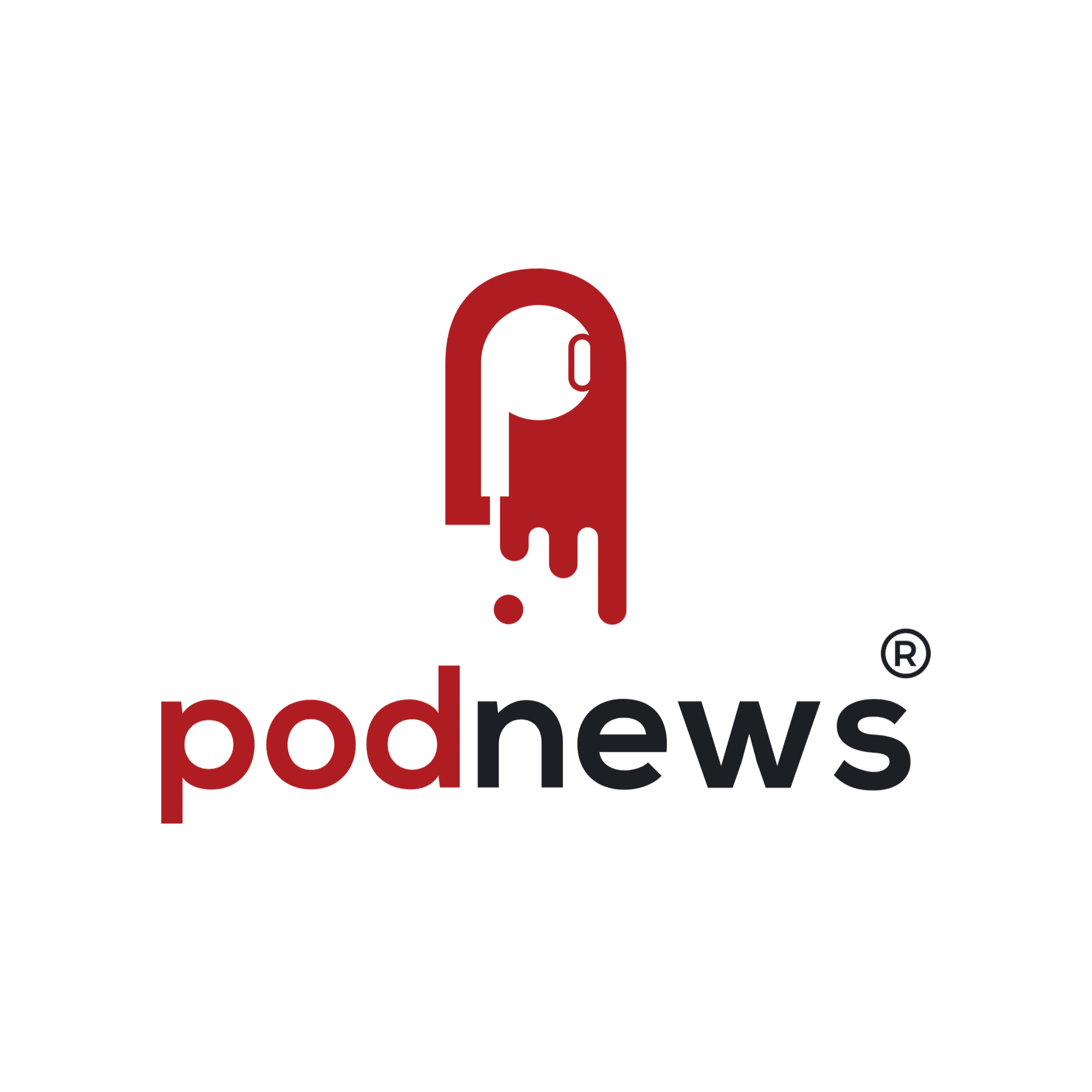
Podnews Daily - podcast industry news
Podnews LLC
Podcasting 2.0
Podcast Index LLC