Help › Features
Chapter Markers
Chapter markers can make it easy for your listeners to navigate your podcast, see what's coming up, or skip over spoilers they don't want to hear. More and more podcast apps are supporting chapter markers and Buzzsprout makes it simple for you to add chapters to each of your episodes.
Adding Chapter Markers to your episodes
Step 1: Start by clicking on the Add Chapter Markers button within your episode details page.
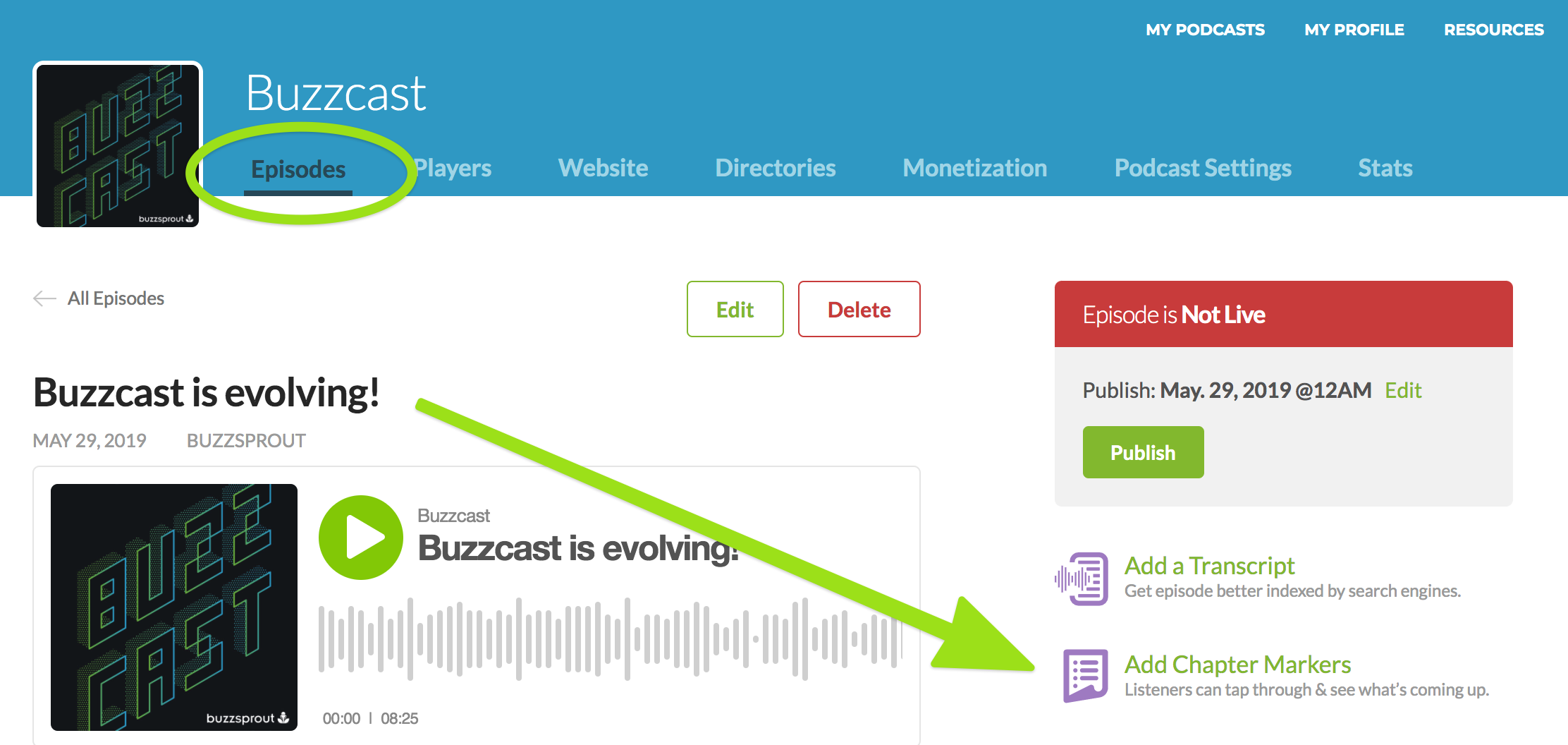
Step 2: On the following page you will see your episode so you can select where to put your chapter markers. Click the Add New Chapter button to create your first chapter!
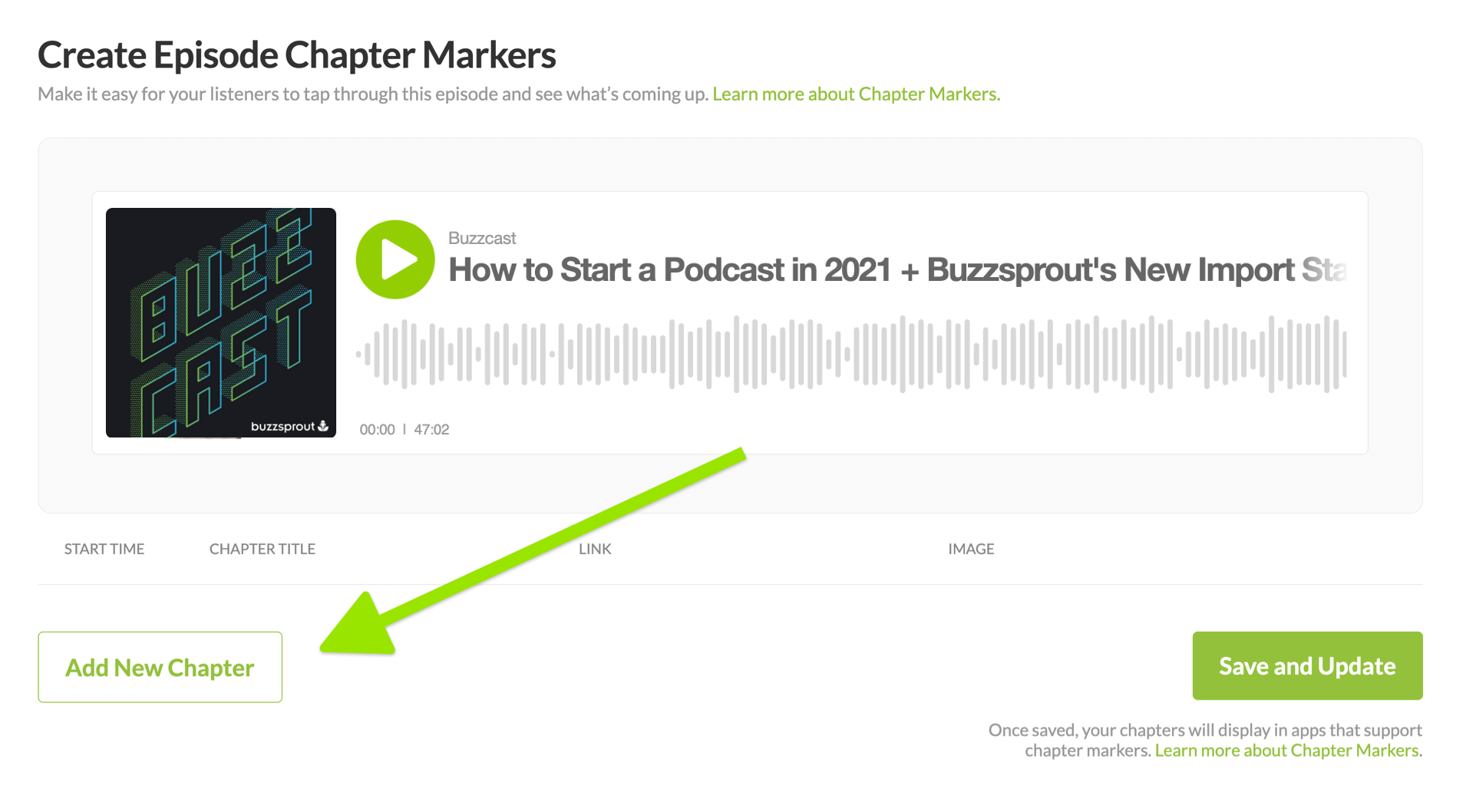
Step 3: Start adding your Chapter Markers:
- Start Time (required): Type in the desired start time for the chapter.
- Chapter Title (required): Keep it short and simple. This is what people will see in supported apps.
- URL: You can add a link for each chapter if you like. This will link out to sponsor links or referenced information. Note: This is not a URL that will take a listener to this specific chapter.
- If you have a specific image that goes along with your chapter, you can add it here.
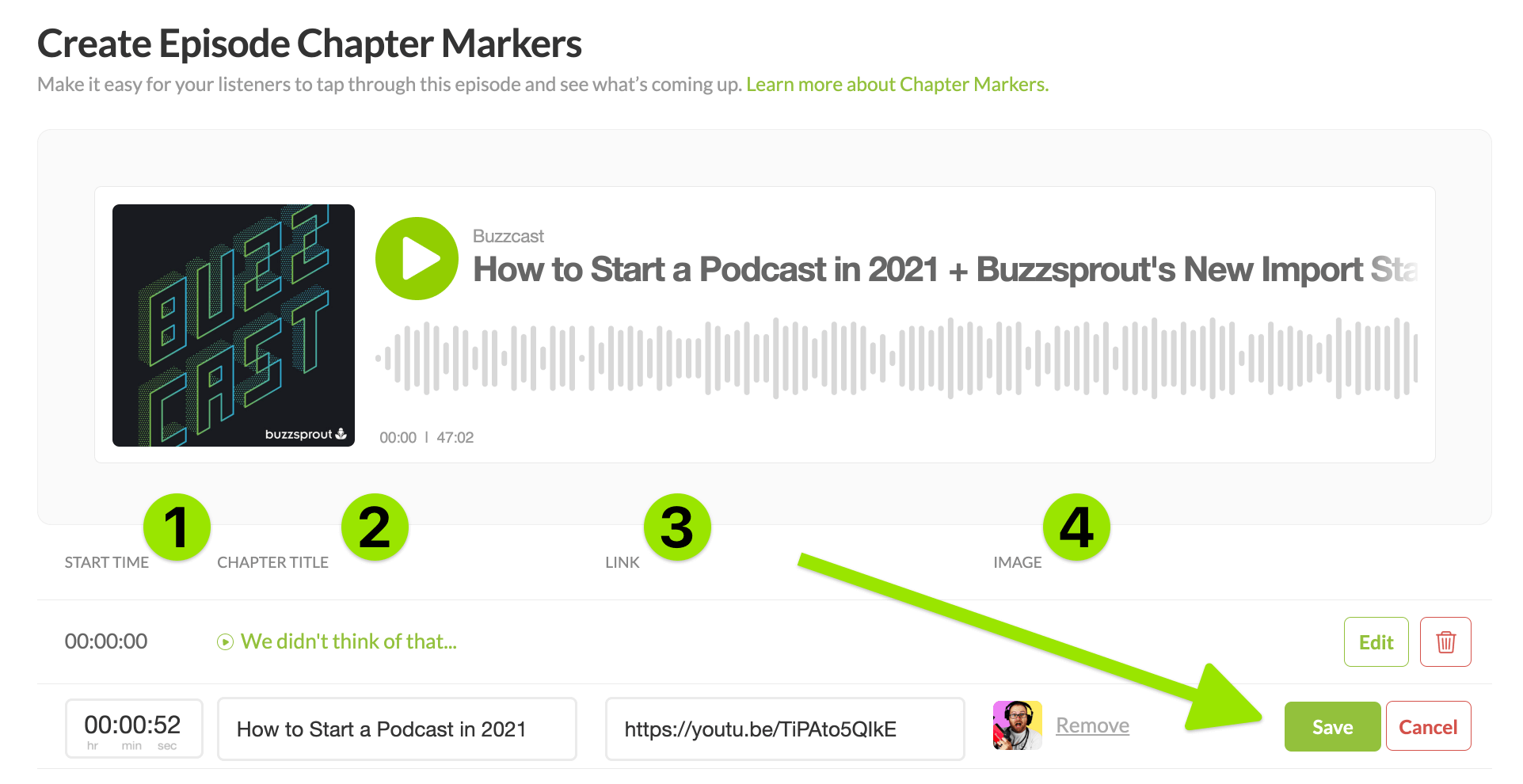
Step 4: Once you have added all your chapters, click the Save and Update button! Now all your chapter markers are saved to your audio file!
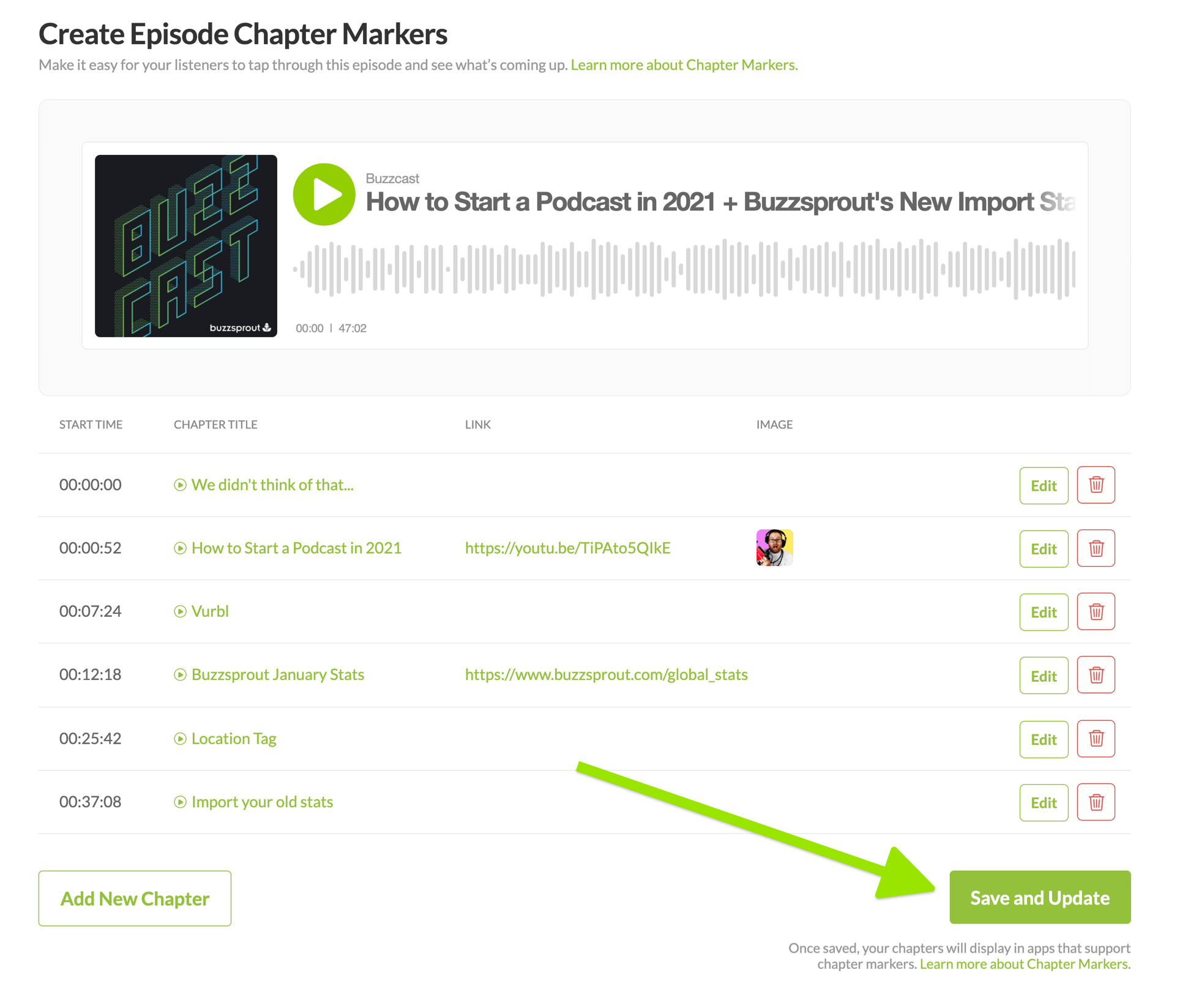
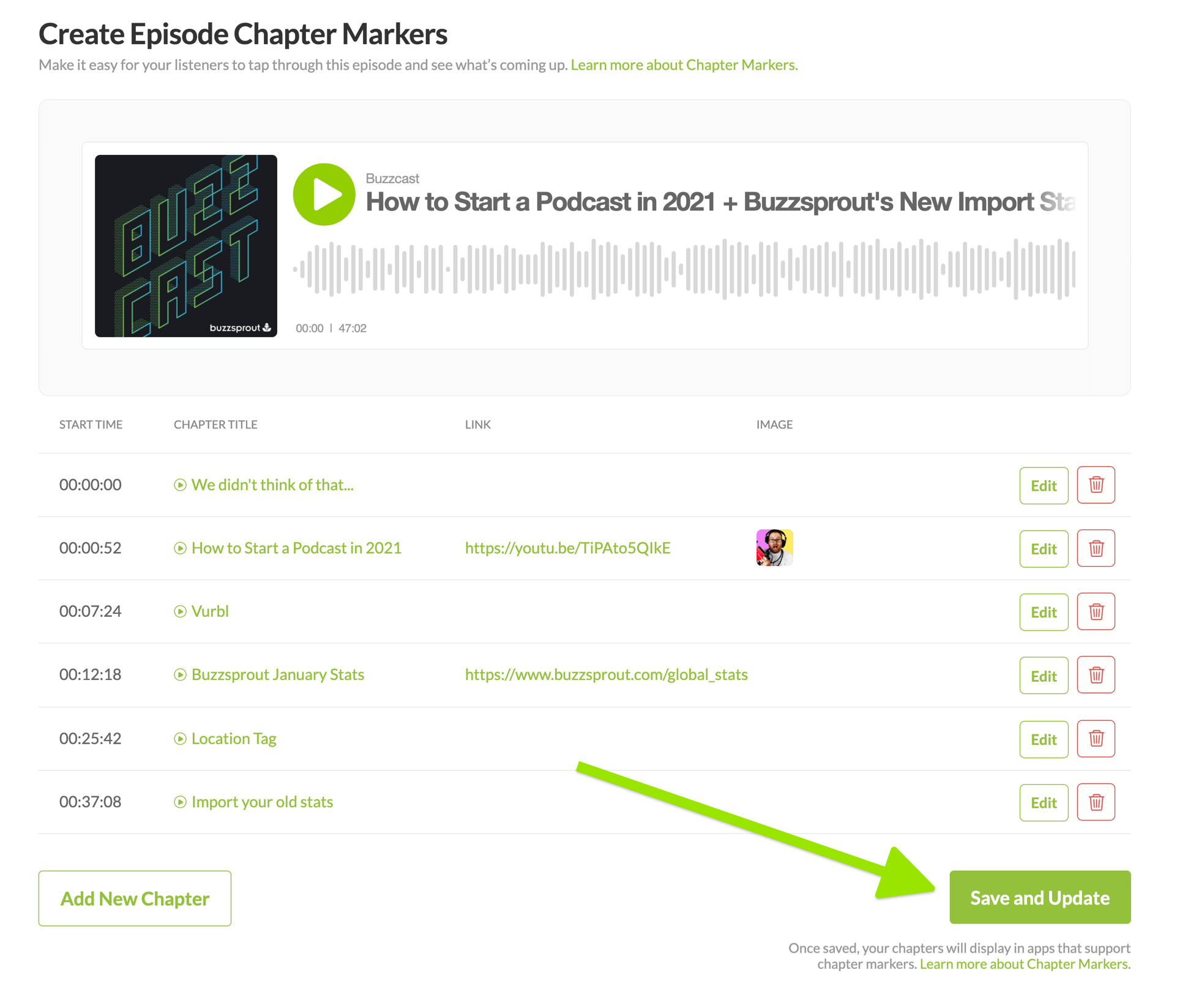
Adding chapter markers is important to do before your episode is live since chapter markers are being added to the actual audio file. Once an episode is live and listeners have downloaded the file to their device they will most likely not receive any future chapter updates.
Note: While we can add Chapter Markers to your audio file, not all apps and directories will support them, so you might not see them on every platform. There are multiple specifications for chapter images; Buzzsprout uses and supports the Podcast Namespace.
Want to save time on adding chapters to your episodes? Check out Cohost AI which will add chapters for you!
Want to save time on adding chapters to your episodes? Check out Cohost AI which will add chapters for you!
- Features
- Episode Footer
- Dynamic Content
- Visual Soundbites (Audiogram)
- Chapter Markers
- Cohost AI
- Magic Mastering™
- Automatic Audio Optimization
- Customize Your Buzzsprout Page
- Customize your Buzzsprout URL
- Buzzsprout + Canva
- Canva Artwork Templates
- Hosts & Co-Hosts
- Transcripts in Buzzsprout
- Support the Show Link
- Hide Your Buzzsprout Website
- Podcast Recommendations (Podroll)