
How to Upload a Podcast to YouTube [2024 Update]
YouTube Music is expanding to audio podcasts! With Google Podcasts shutting down in March 2024, Google is pivoting to YouTube Music as its podcasting hub. This means podcasters can now submit their audio-only RSS feeds to YouTube and reach a new audience!
Podcasters will need an existing audio or video podcast and an RSS feed to submit their show to the new directory. If you don’t have a show or an RSS feed yet, it's not too late to start a podcast! Check out how to create a podcast on Buzzsprout to get started!
Podcasters can start submitting their shows now, so we’ve broken down the steps you can follow to get listed on YouTube Music!
JUMP TO A SECTION:
Requirements for YouTube Music
When submitting to any podcast directory, you want to make sure that your podcast is set up with all of the basic requirements. Check your podcast settings to make sure you have the following:
- podcast title or podcast name
- podcast description
- original podcast cover art (3000 x 3000 pixels in PNG or JPG)
- podcast artist name
- podcast website
- selected category(s)
- primary language
- episode titles within 20 characters
When submitting your podcast to YouTube Music, you will have to verify your show through email. You can add an email to your RSS feed by going to Directories > Email Verification in your Buzzsprout account. We recommend adding the same email linked with your YouTube account to your RSS feed before submitting!
In addition to the requirements above, your podcast will also need to meet YouTube's Terms of Service. Podcast content on YouTube cannot contain advertisements, so if you are using Buzzsprout Ads or any kind of Dynamic Ad insertion, you will need to remove that from your RSS feed before submitting. If you need help removing ads from your episodes, drop a line to our support team!
One caveat here is host-read content is still allowed! Your show can have host-read ads, sponsorships, or endorsements included in your audio, you'll just need to let YouTube know during the submission process.
Once your podcast meets all of the necessary requirements, you can begin submitting your show!
How to submit your podcast to YouTube Music
To submit your show on YouTube, you will need to create a YouTube account. When you are logged into your account, you can you can follow these steps to submit your podcast:
1. Log in to YouTube Studio
First, you'll want to log into YouTube and click on your profile icon in the top right-hand corner. From there, you can select YouTube Studio from the drop down.
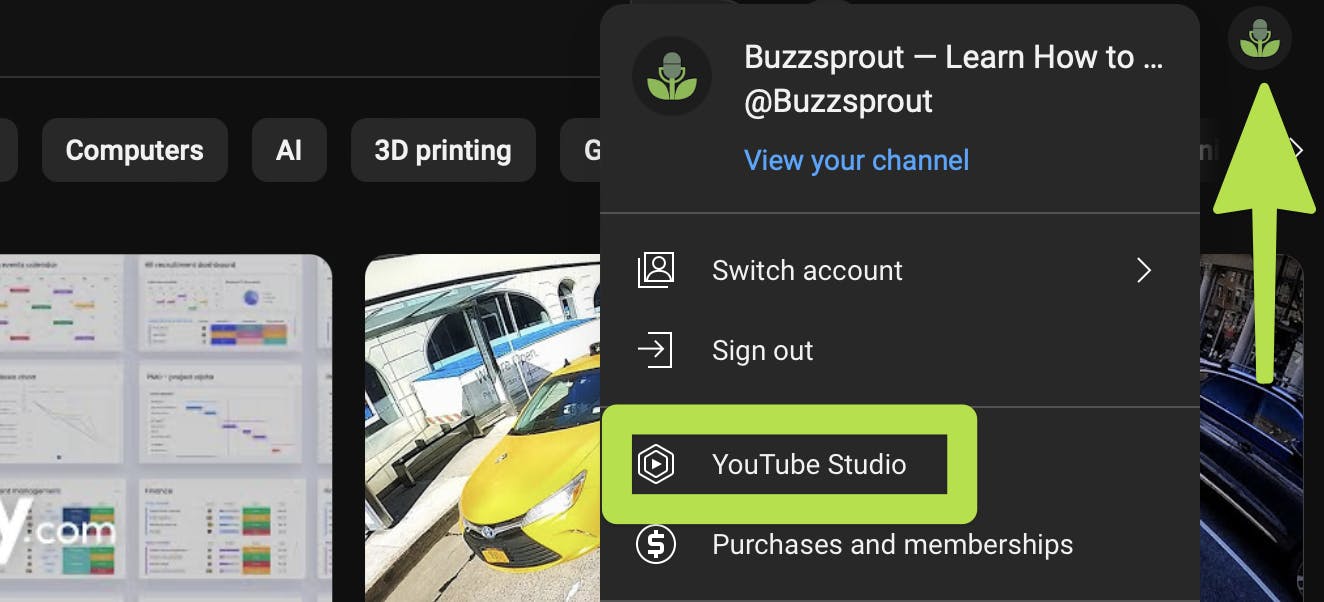
Next, click the Create button in the top right corner. Then, select the New Podcast option from the dropdown menu.
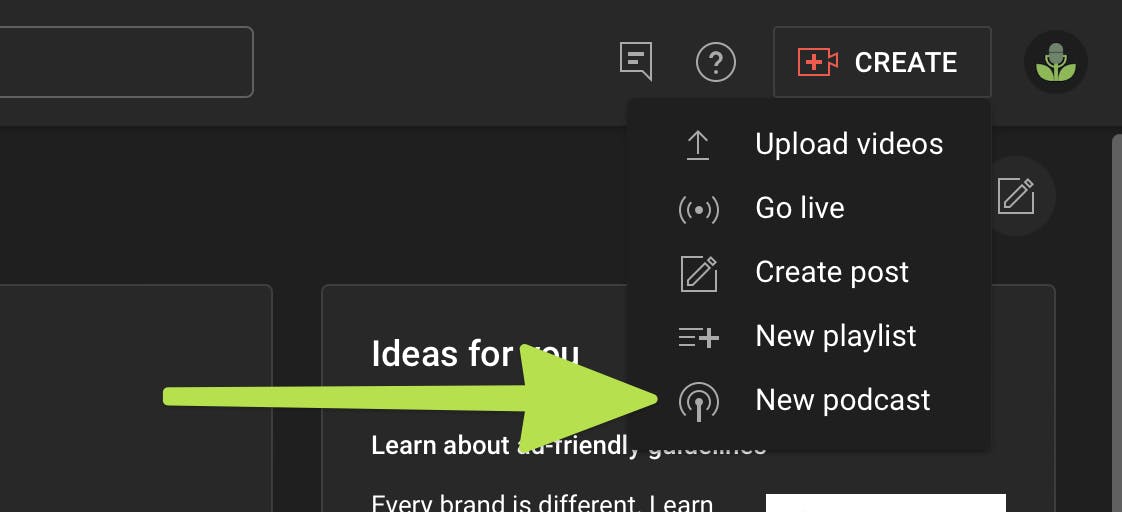
Next, you will choose Submit RSS Feed.
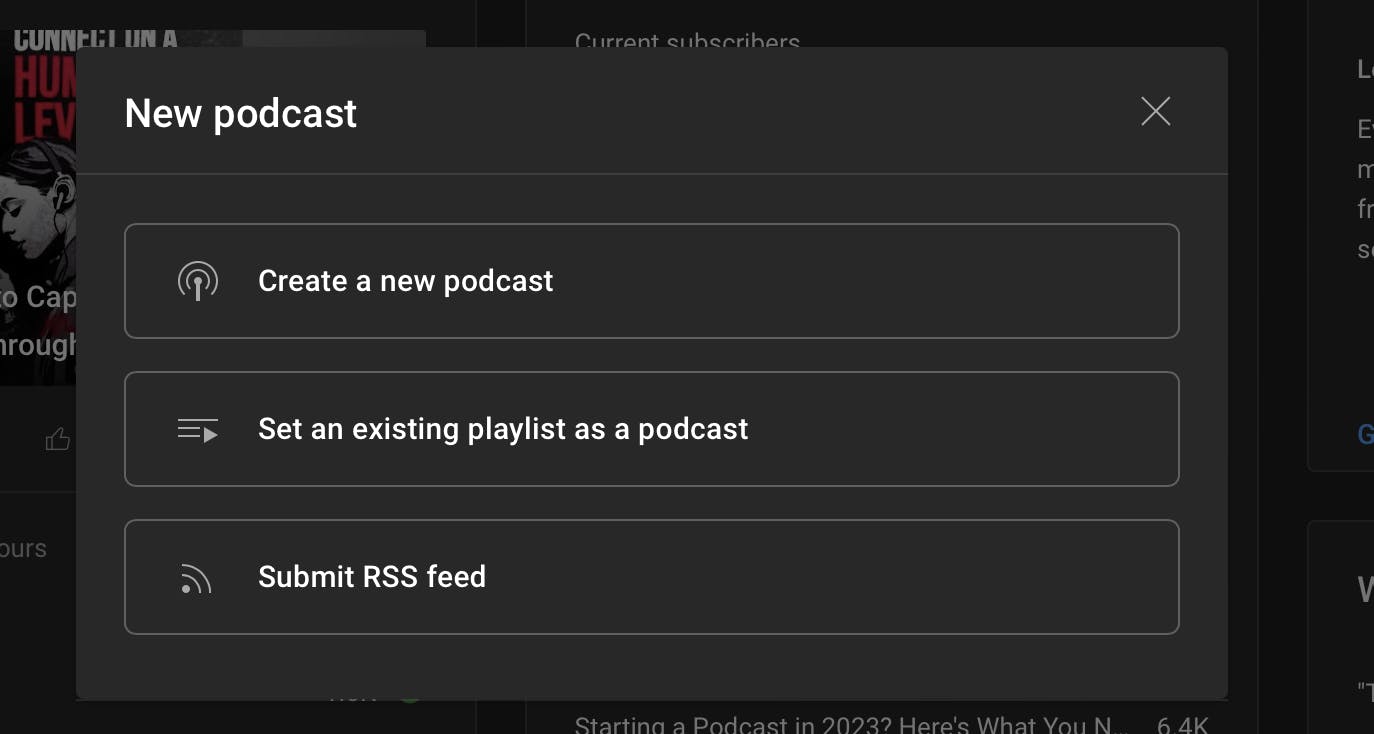
2. Accept terms
Next, you can read through and accept the Terms of Service. After you accept the terms, read the instructions on the following screen and click Next.
3. Add RSS feed
On the next page you see the option to enter your RSS feed URL. Your RSS feed URL is typically provided by your hosting platform. If you are using Buzzsprout, you can find your RSS feed URL by going to Directories > RSS feed in your Buzzsprout account.
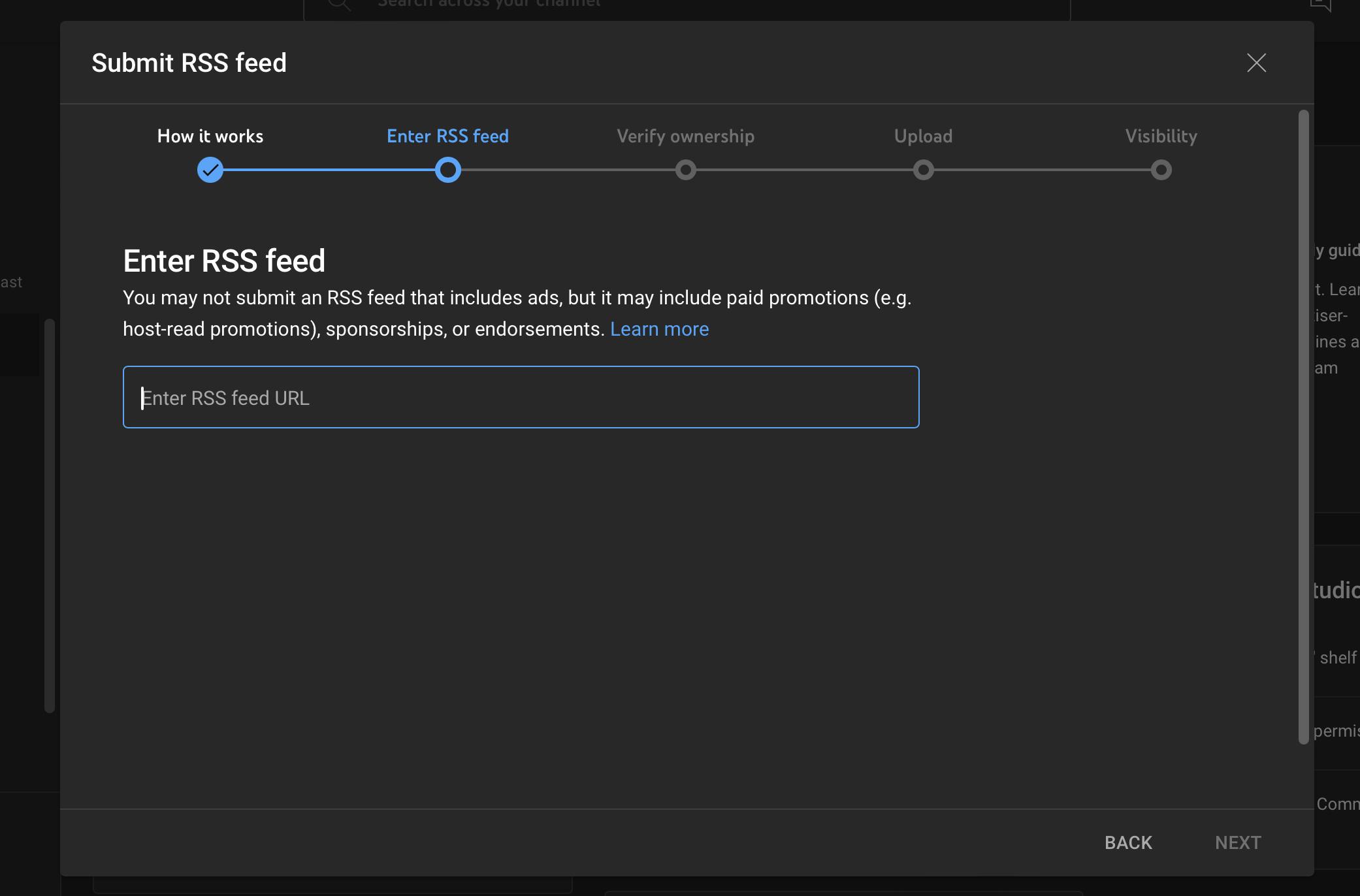
Add your feed and then select Next.
4. Verify email address
Click Send code to verify your account. This will send a verification email to your account! Keep in mind, this email will be sent to the email address in your RSS feed.
When you receive the email, you can add the verification code from the email and click Verify.
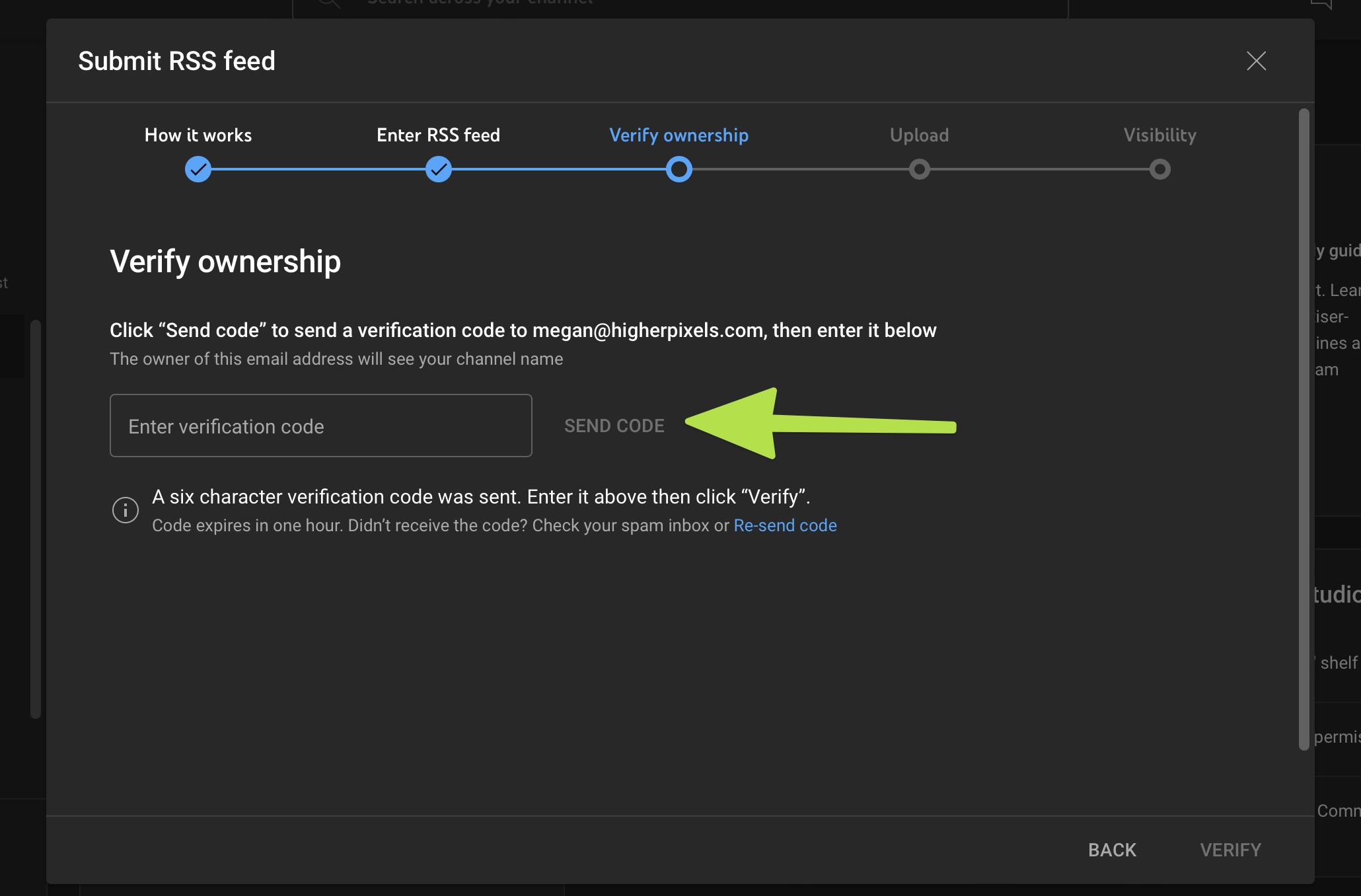
5. Select episodes
After that, you will be asked to choose which episodes you want to upload to YouTube. You can choose to upload:
- All existing episodes
- Episodes published since a specific date
- Only future episodes
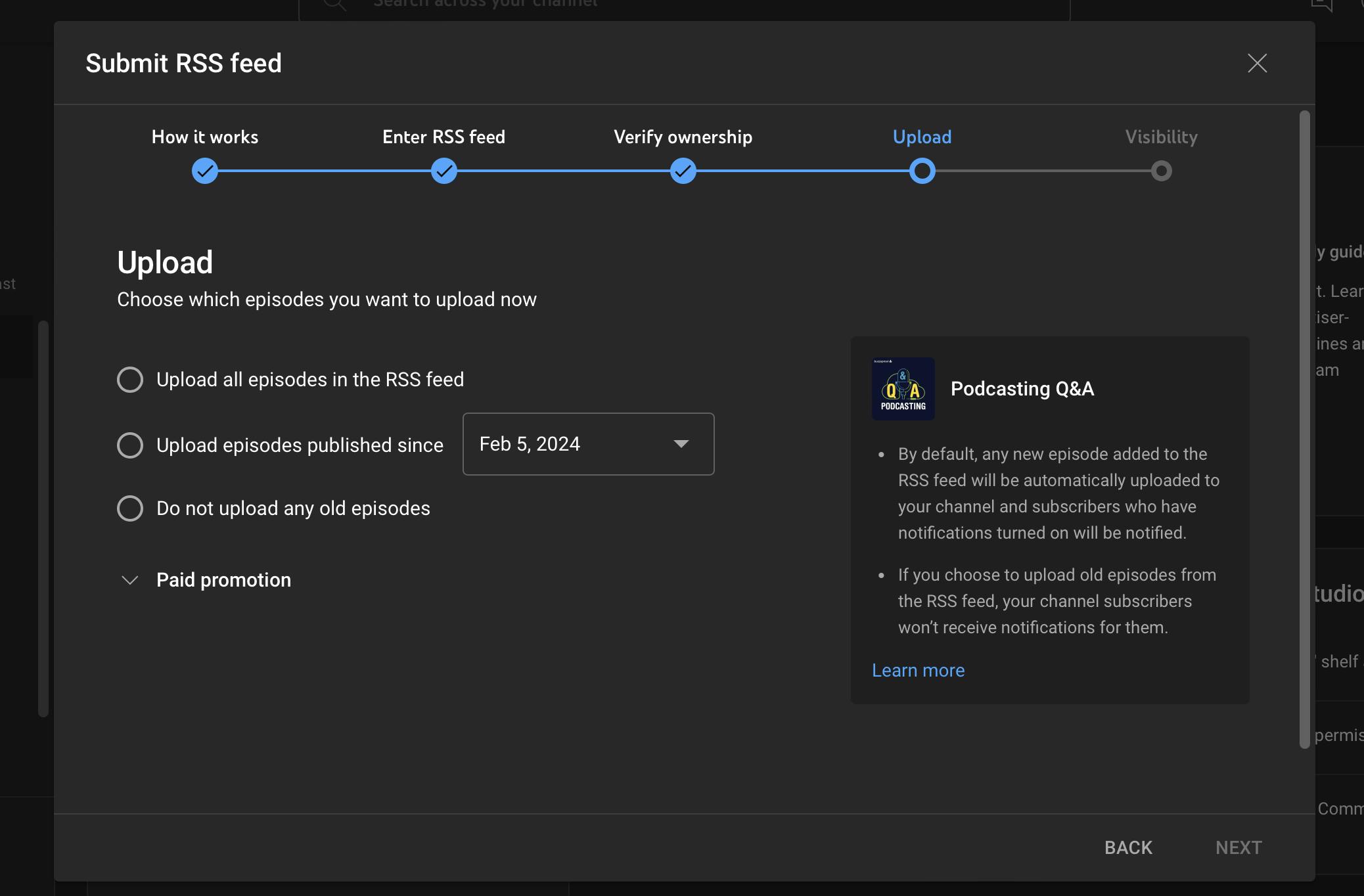
Once you make your selection, click Next. Keep in mind, if your episodes contains host-read paid promotions, you should also select the option 'Most of the episodes from the RSS feed contain paid promotion’ at this point!
6. Review submission
On the next page, you can review visibility details. If everything looks good, go ahead and click Save!
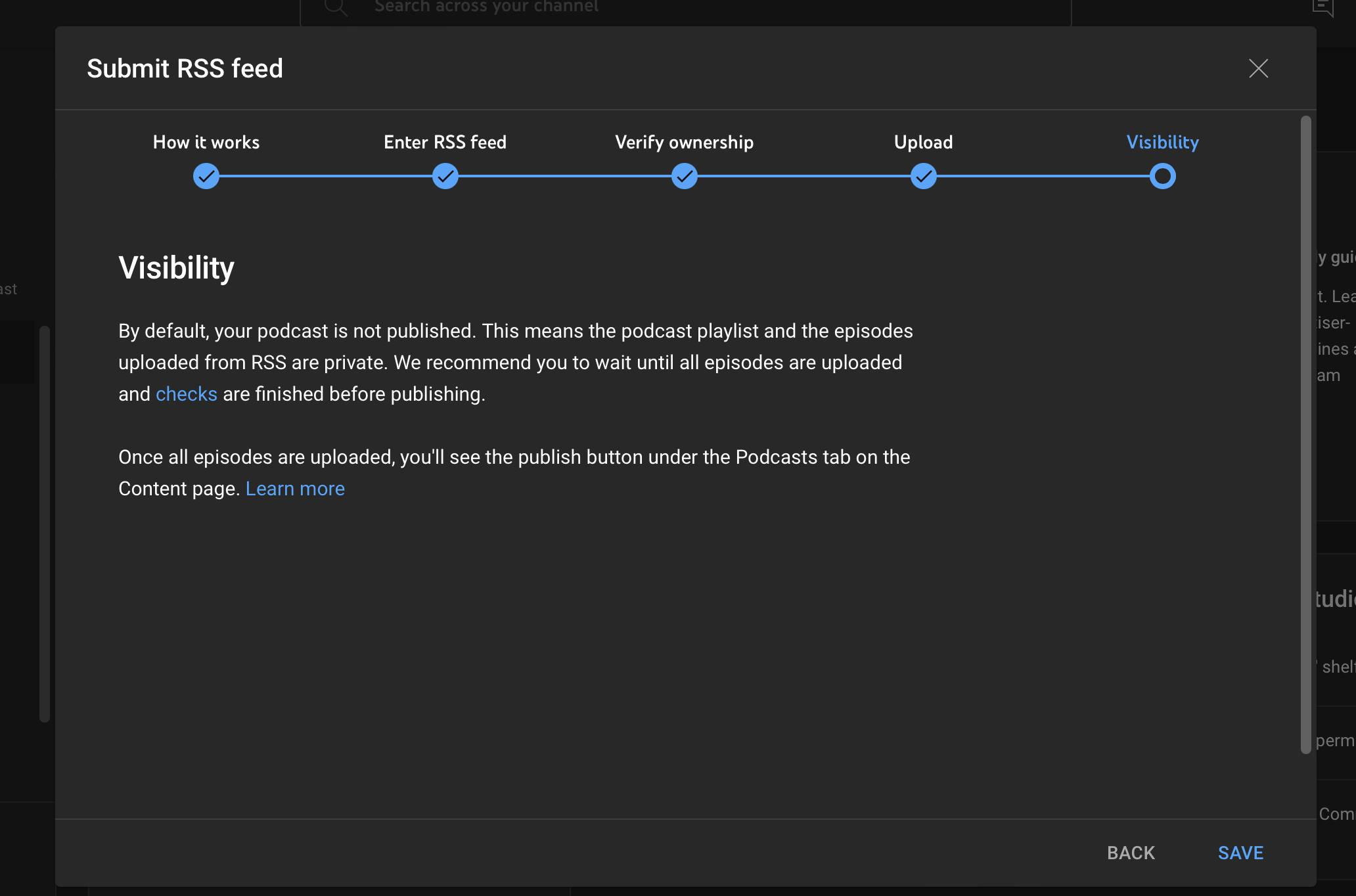
Congratulations, you’ve submitted your podcast to YouTube Music! Unlike other directories, your podcast will not be automatically available on YouTube Music. A few days after submitting your show, you should receive email letting you know that your podcast is ready to be published. You will need to go in a publish your show to be fully listed!
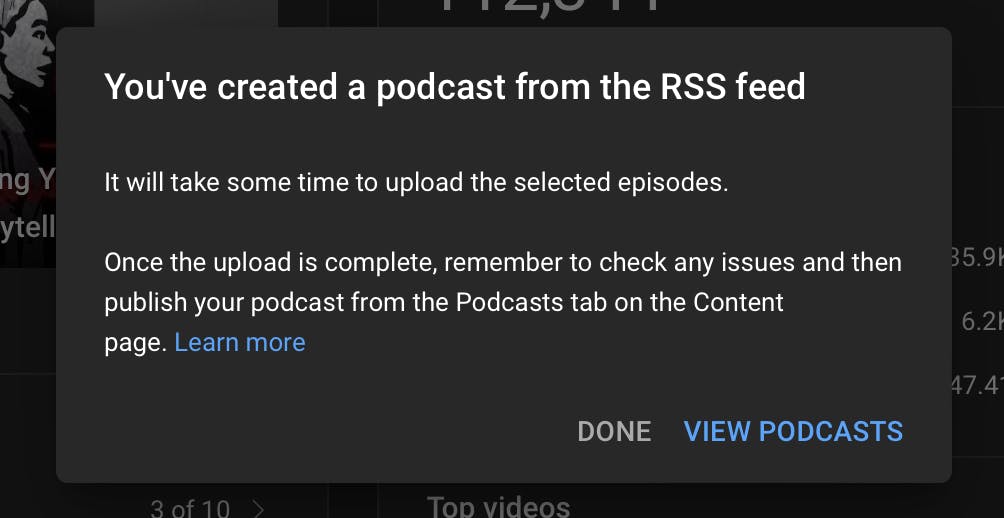
How to publish your podcast on YouTube Music:
Once you receive the email that your show is ready to be published on YouTube, you can follow these steps to publish your listing:
1. Log into YouTube Studio
Log into your YouTube Studio account and go to Content > Podcasts.
2. Publish your feed
Find 'Video count’ and click Publish next to your RSS feed. Just a heads up, this button will only appear when your episodes have been approved and are finished uploading.
That’s it! Once you’ve published, any new episodes added to your feed will be public to anyone on YouTube. If you want a bit more privacy, you can update that on the Podcast details page in YouTube Studio.
Congratulations, you’re listed on YouTube Music!
Frequently Asked Questions
What happens when you submit your RSS feed to YouTube?
When you submit your RSS feed to YouTube, YouTube will create videos for each podcast episode that you choose to upload. YouTube will use your podcast's show art to create a static image video and upload it to your channel on your behalf.
Will subscribers be notified of new episodes?
When a new episode is added to your RSS feed, it will automatically upload to your channel and we'll notify your eligible subscribers.
Will YouTube automatically update my listing?
No, YouTube does not automatically add any changes made to your RSS feed. If you change any of your show details, you will need to manually make that change to YouTube’s podcast details.
How are episodes sequenced on YouTube?
Episodes uploaded from your RSS feed are ordered by the release date in the RSS feed.
Will my YouTube stats show in my podcast hosting account?
No. Right now, YouTube Music stats will only show on YouTube Studio. This means if you host with Buzzsprout, you will not see YouTube Music in your Stats tab.
If my podcast was listed on Google Podcasts, will it automatically be moved to YouTube Music?
No, Google accounts will not transfer to YouTube so all podcasters will need to resubmit their show to YouTube Music!
Can you use outside monetization on Youtube?
Unlike Spotify or Apple Podcasts, podcasters cannot include ads or outside promotion on their podcast channel on YouTube.
How can I make my podcast stand out?
In the past, the best podcasts on YouTube have been video content with professional video editing. But, with the launch of audio only content, your episodes can stand out with high quality audio, catchy intros, and providing quality podcast details to feed YouTube Music’s algorithm.
What is the best way to share my YouTube Music podcast?
We recommend sharing clips of your full episode on social media to attract new listeners to your show! You can also create a podcast playlist of your favorite episodes and share that playlist on your social media channels.
How can I upload from Acast?
Right now, Acast isn't allowing Acast RSS feeds to be ingested on YouTube Music. Many podcasts on Acast contain dynamic advertisements, which YouTube doesn't allow, so Acast is holding off until they can maximize the distribution on YouTube music for all podcasts.