Help › Directories
Resubmit a feed to Apple Podcasts
If you need to resubmit a feed after it was rejected from Apple Podcasts, or was previously removed, then you can get the error "Can’t submit your feed. Your feed was previously submitted." Fortunately, this is a simple fix to get your podcast listed in Apple Podcasts.
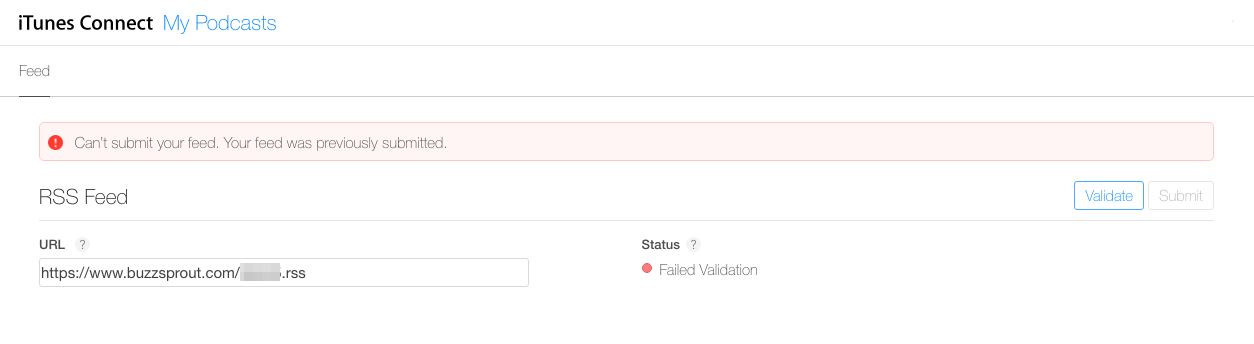
Apple Podcasts uses the title and description tags to determine if this is a duplicate feed, rather than the RSS feed url. So, the solution will be to modify those fields and resubmit your feed.
1: Fix any errors with your feed. If Apple Podcasts has previously rejected your feed, make sure you correct those errors prior to resubmitting. The most common reasons for rejection are forgetting to label explicit content or using copyrighted material.
2: Temporarily change your title and description. Don't worry, we'll change this back in a few steps, but for now we'll need to change your title and description.
Login to your Buzzsprout account and click Podcast Settings under your podcast name. Then edit your Title and Description. You'll want these changes to be pretty significant; if you just change an single word or add a semicolon Apple Podcasts will see this as a duplicate RSS feed.
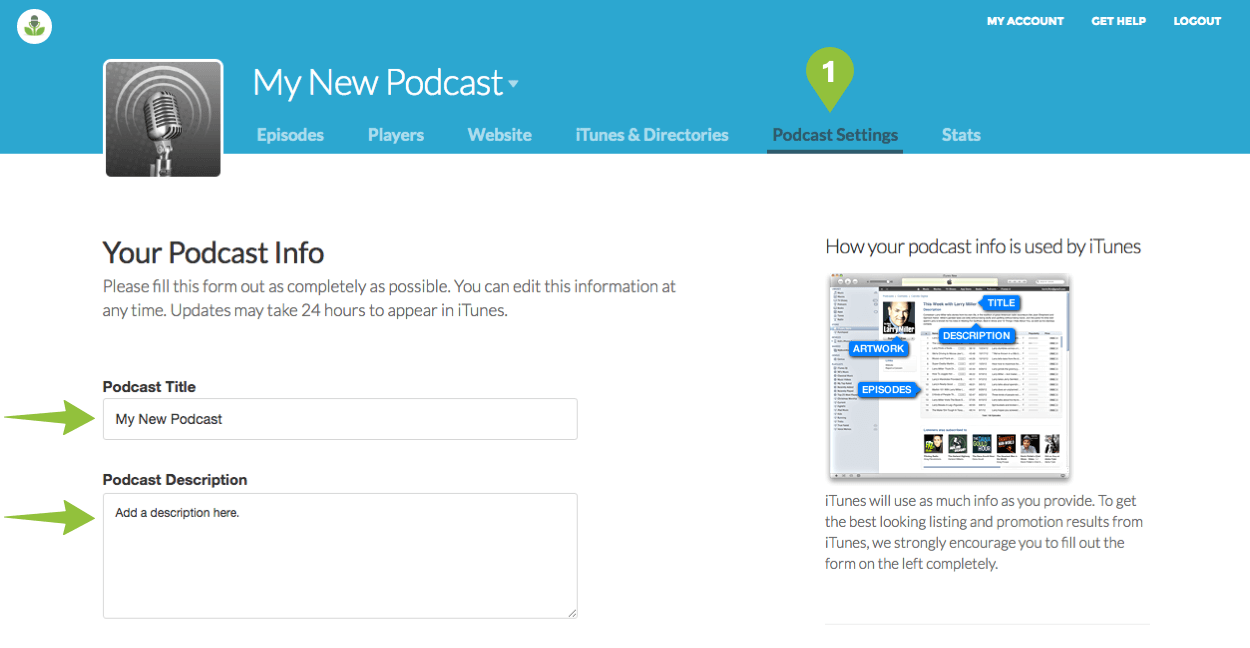
Click Save Podcast Info.
3: Resubmit your feed to Apple Podcasts. Now your RSS feed has been updated so you'll need to resubmit your RSS feed via Podcast Connect. Your podcast should be submitted for review.
If you still get the same error, you likely need to return to step #2 and change your title and description more drastically or contact Buzzsprout support for help.
4: Get approved by Apple Podcasts. After Apple Podcasts has approved your podcast you should receive an email from them letting you know that your podcast is live in Apple Podcasts.
5: Change your title and description back. Now you can change your title and description fields back to the original like you did in step #2. Apple Podcasts will typically reflect these changes within 24 hours.