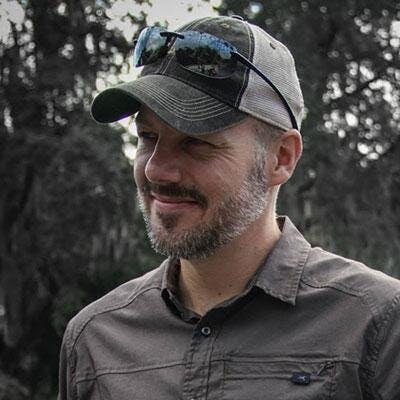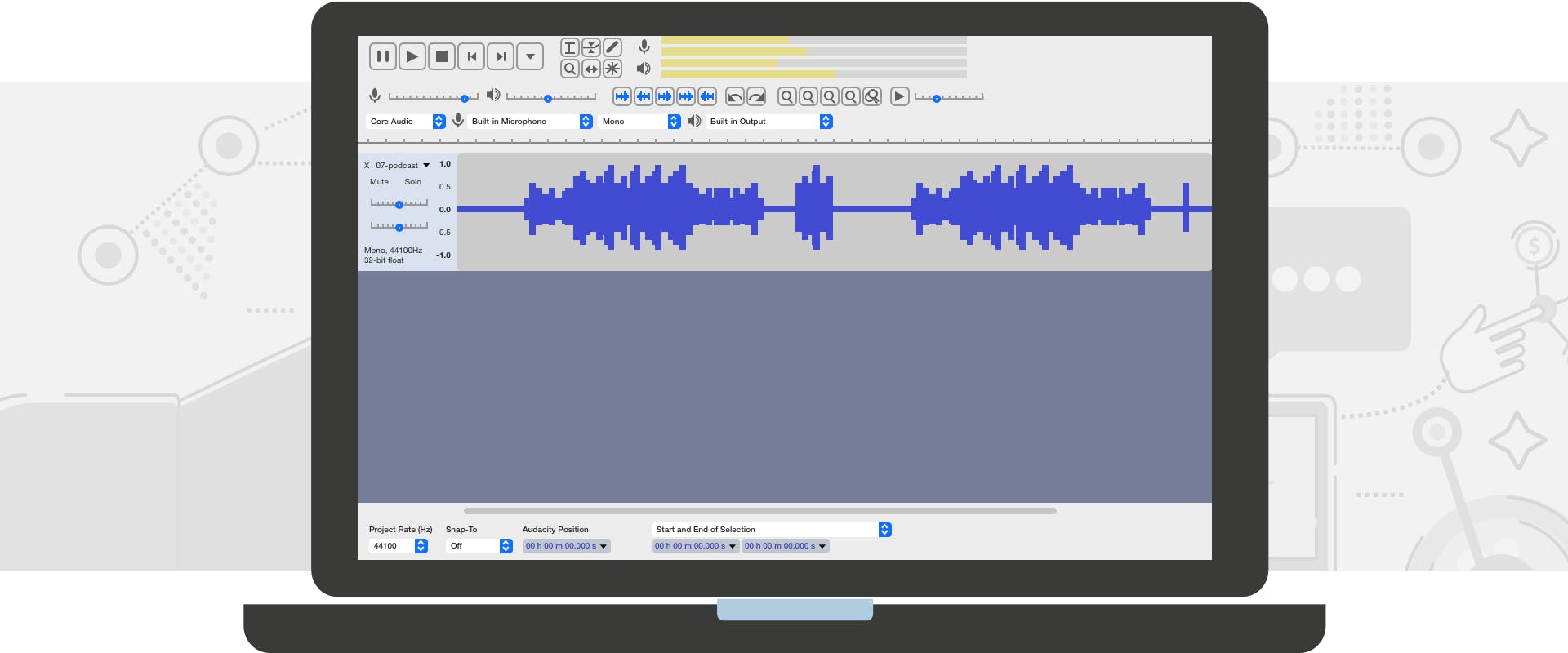
How to Get the Best Sounding Audio for Your Podcast
An engaging audio podcast starts with great content and a high-quality recording. That means starting with a quality microphone, some decent headphones, and recording in a quiet room. But once you’ve finished recording, a few minutes of post-production can take that good recording and make the audio quality sound great.
There are a lot of great digital audio workstations (DAW) and editing software available, but we’re going to focus on Audacity since it’s powerful, cross-platform, and free.
Learn More: The Complete Audacity Tutorial for Podcasters
1. Amplify (if necessary)
The first step is to get a good waveform. Your peaks should spread pretty evenly through the 1 to -1 (dB) range. If you open your audio file and the volume levels look rather flat, you’ll want to run the Amplify Effect.
To do this select the entire waveform and click on Effect > Amplify. Audacity will recommend an amplification setting by default, which is typically what you want to use. Leave the New Peak Amplitude setting at 0.0 and do not check the box to allow clipping. Give it a quick preview and if everything sounds good click OK.
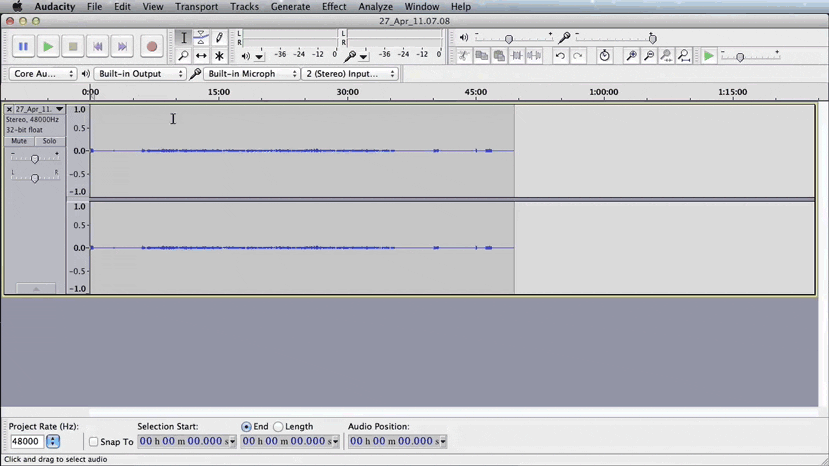
2. Equalization
Spoken word podcasts typically sound better when the low level frequencies are boosted and the higher frequencies are reduced. This will make your voice sound a little deeper, which is generally desirable (think James Earl Jones or Martha Stewart). Just don’t get carried away…
In Audacity select the entire waveform and click on Effect > Equalization. Then click on the blue line anywhere to drop a point. You can then click and drag that point up, down, left or right. It’s a little tricky at first but you’ll get the hang of it. You’ll need several points to get the right effect and if you need to remove a point just drag it out of the window.
Boost the lower frequencies (anything under 200Hz) to between 10dB and 20dB. Next you’ll lower the higher frequencies (anything above 4,000Hz) to between -3dB and -6dB. You’ll want to play around with the curve and preview until you’re happy, but these settings will serve as a great starting point.
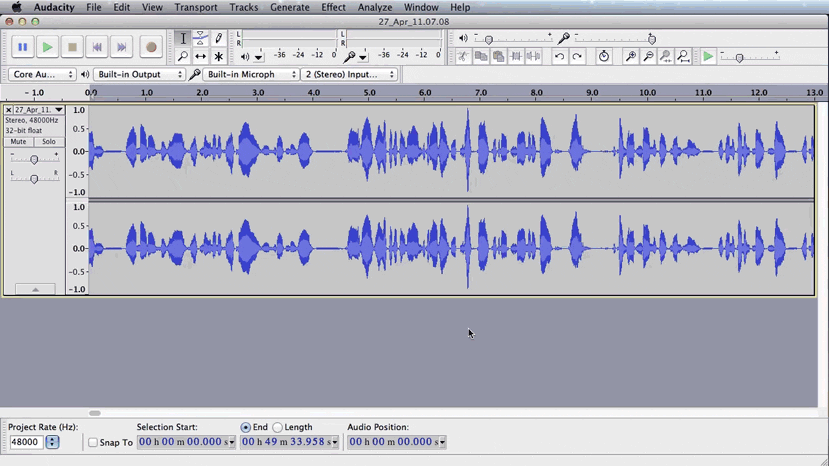
3. Compressor
The compressor helps to produce consistent audio levels throughout your recording. Regardless of how careful you are there will inevitably be times when you drift a little close to the mic, have a loud laugh or speak a little too softly. The compressor within Audacity will smooth all of this out in no time.
Select the entire waveform and click on Effect > Compressor. The only setting we’ll be touching in here is the Threshold. Set that somewhere between -10dB and -16dB and preview until you’re happy. Everything else should be left in the default setting. You can reference the screencast below if your defaults get changed.
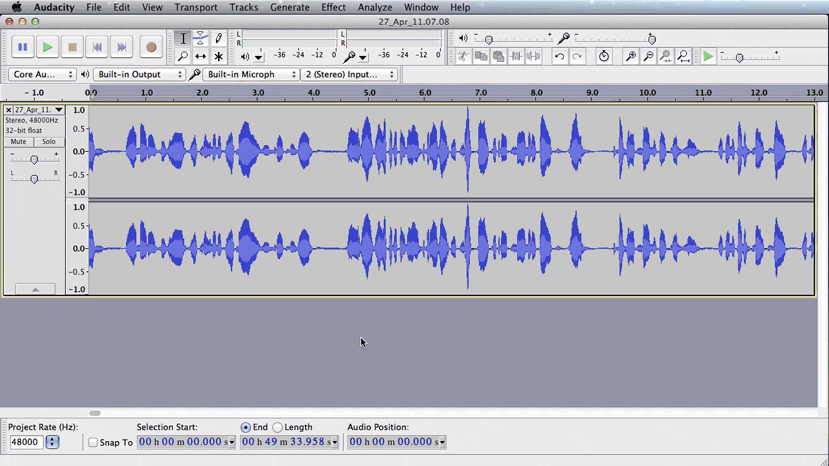
4. Export
All that’s left is to File > Export. Buzzsprout can take various file formats, but we suggest you export to one of the following with the quality settings listed to the side.
- MP3 (Constant, 256 kbps, Joint Stereo)
- Ogg Vorbis (Quality 8)
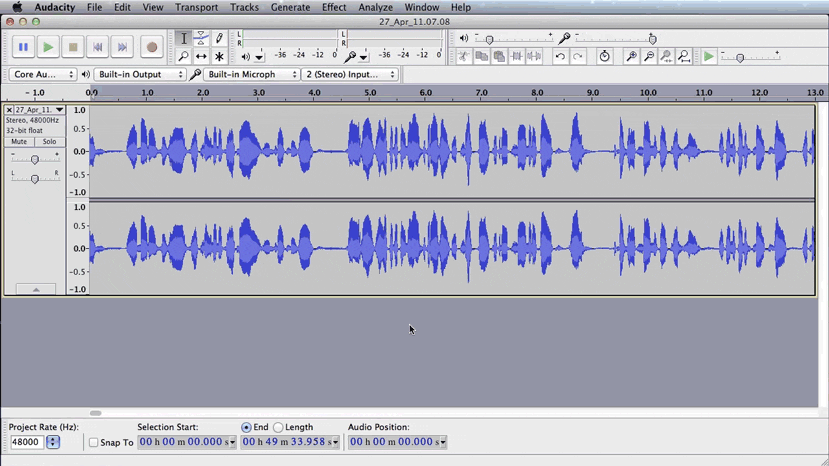
You can also download and install plug-ins or libraries to add extra functionality to Audacity. Plug-ins can give you extra effects, or more audio generation and analysis capability. Whether you're adding a sound effect or trying to achieve high-quality audio, check out Audacity's list of plug-ins to see which ones can help your editing workflow.
With these four simple techniques, you can master the art of audio editing and have a pro-level podcast production.
So that’s it. Now you just login to Buzzsprout and upload the exported file. Keep podcasting!
Take your podcast to the next level
Here are some additional resources to help you learn about audio editing, mic technique, and sound quality.
The Complete Guide to Microphone Technique for Podcasters
In this guide, you'll learn how to get the most out of your microphone and how to use pop filters and windscreens to cut down on plosives.
Acoustic Treatment for Podcasters
In this guide, you'll learn how to cut down on reverb and background noise in your recording environment with a wide range of acoustic treatment options.
Kevin Finn
Kevin Finn is the cofounder and lead designer of Buzzsprout—the best way to host, promote, and track your podcast.