Help › Embedding
Embedding in Squarespace
SquareSpace is a wonderful website and content management system. But you will need to take a couple of extra steps in order to embed your Buzzsprout players in your SquareSpace website!
Note: When you’re embedding a Buzzsprout player using SquareSpace the player won’t show up while you’re logged in. To see how it will look, you’ll need to log out of your SquareSpace account and then go to the player on your site to see the final product!
Here's How You Embed In SquareSpace!
Copy your Buzzsprout Embed Code. You can get this from your Players tab or you can grab an individual episode embed code from the episode details page.
Now, log into your SquareSpace account and edit your page or post.
Click the plus sign on the top right corner of your page to add a new block. Search for the Embed block option and select it.
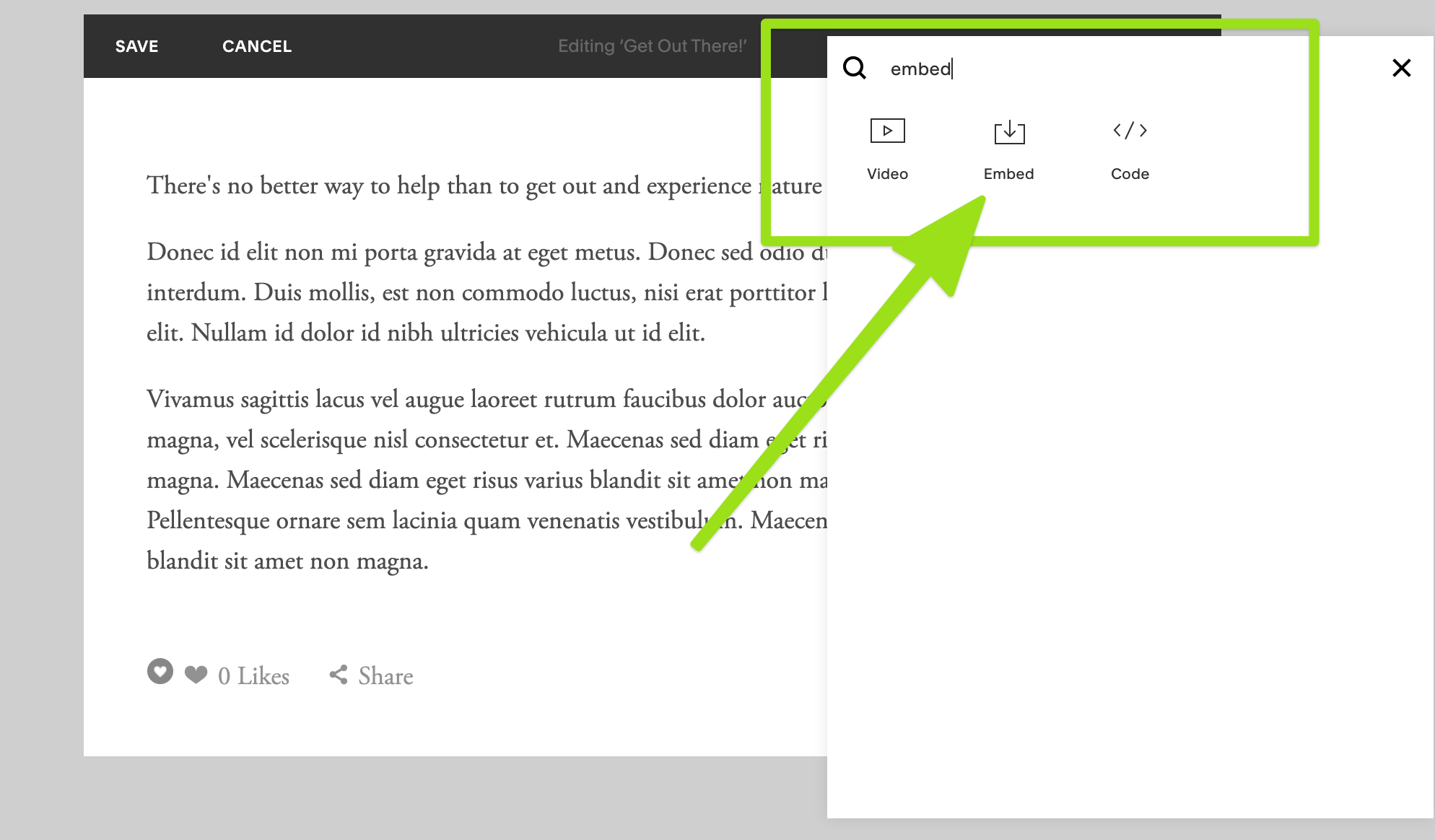
Now, you will see a new window with a field to paste in your embed code, next to that field you will see a small HTML icon. Click that icon.
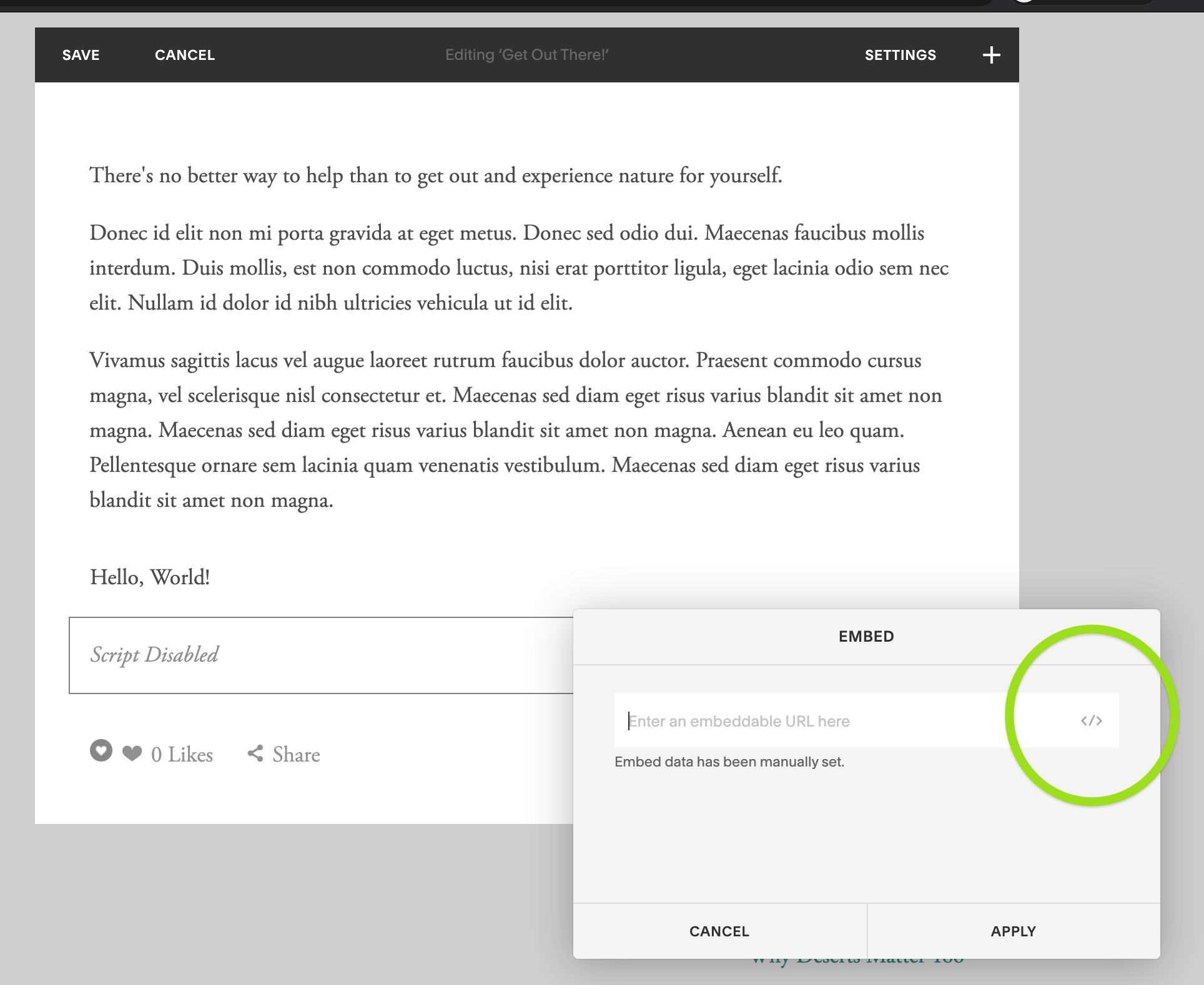
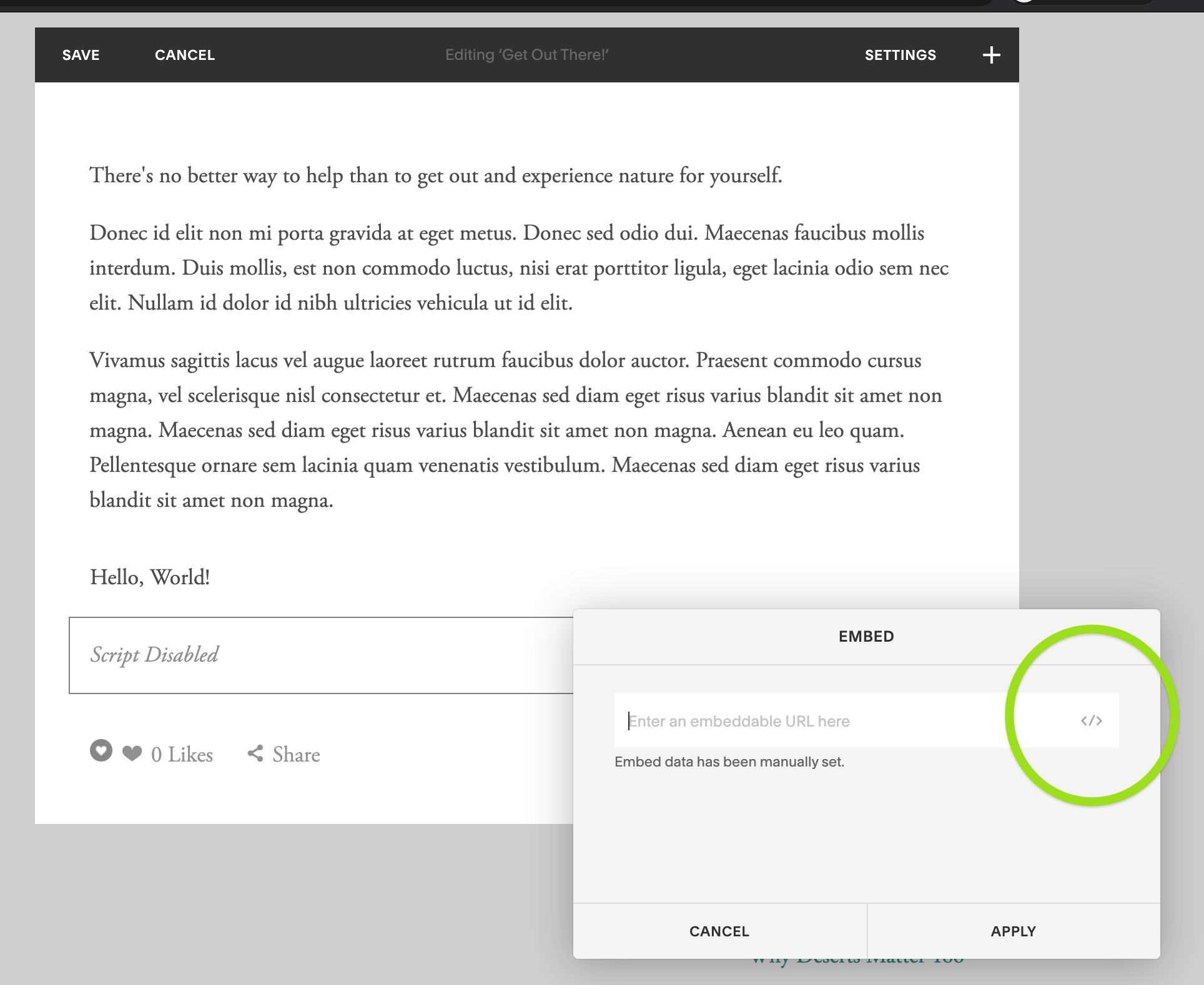
Another window will pop up, take your embed code from Buzzsprout and paste it into that box. Click Set. Click Apply on the code window and you will be taken back to your page.
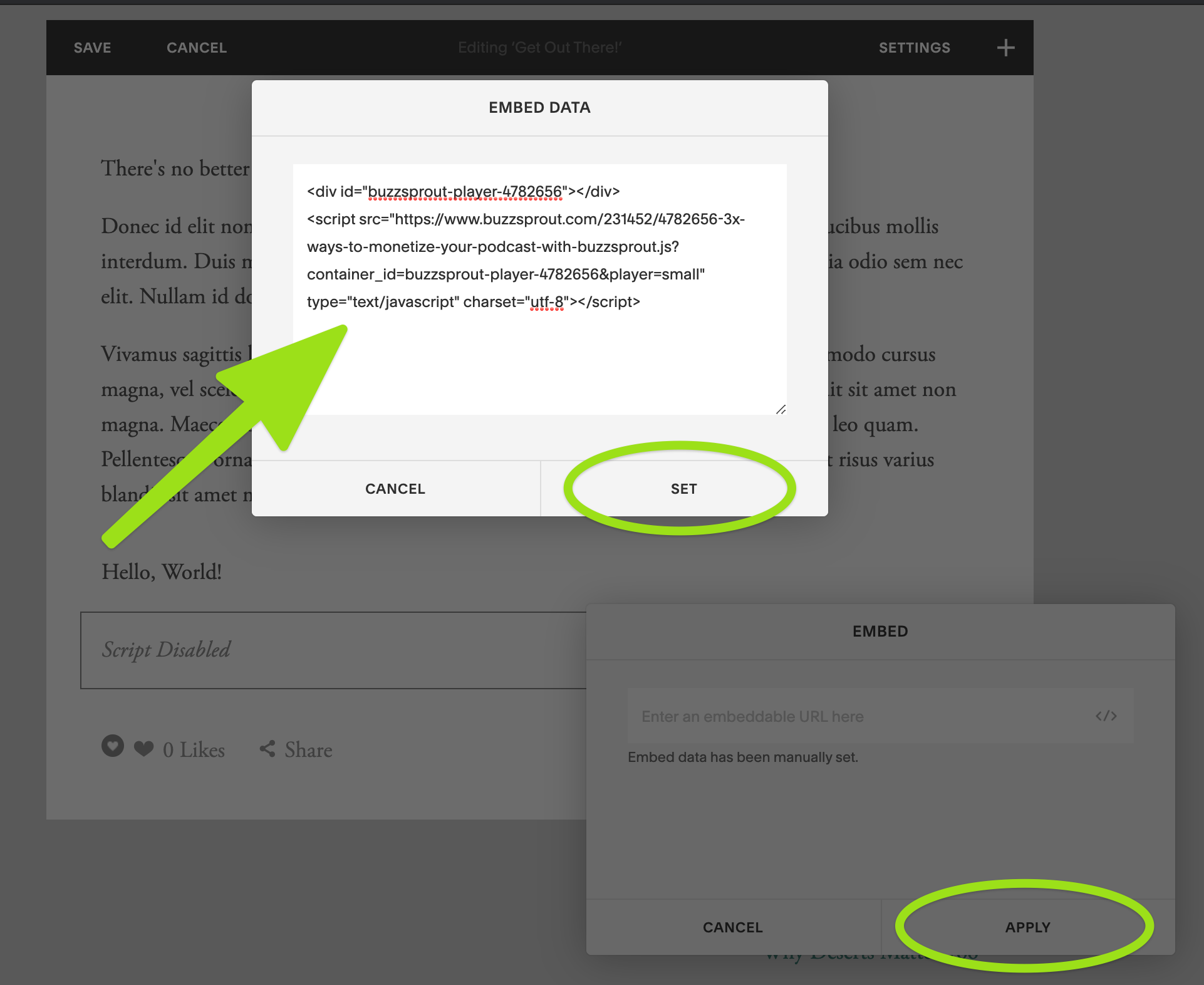
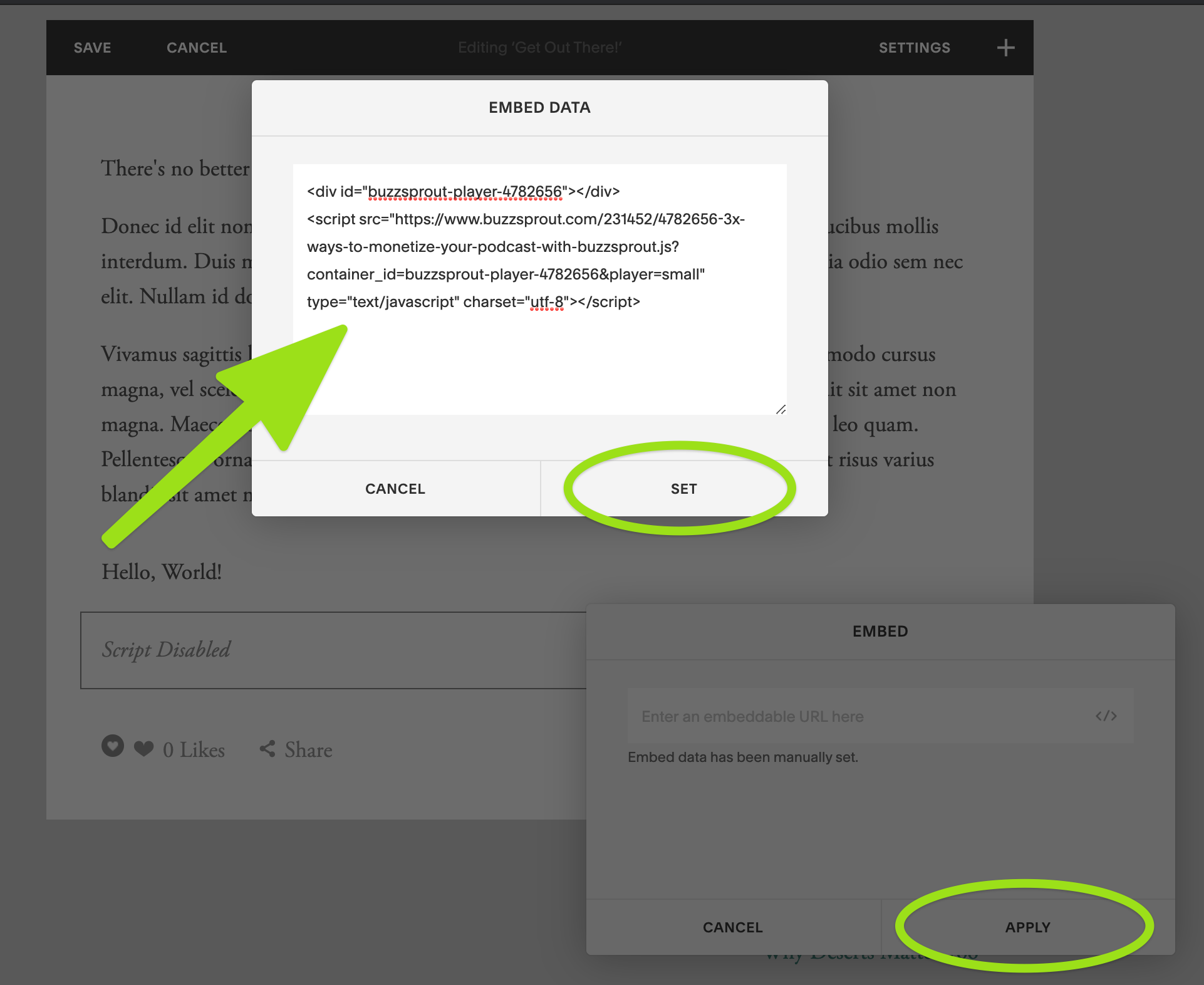
Click Save on the page to save your changes. Keep in mind that preview mode disables embed scripts.
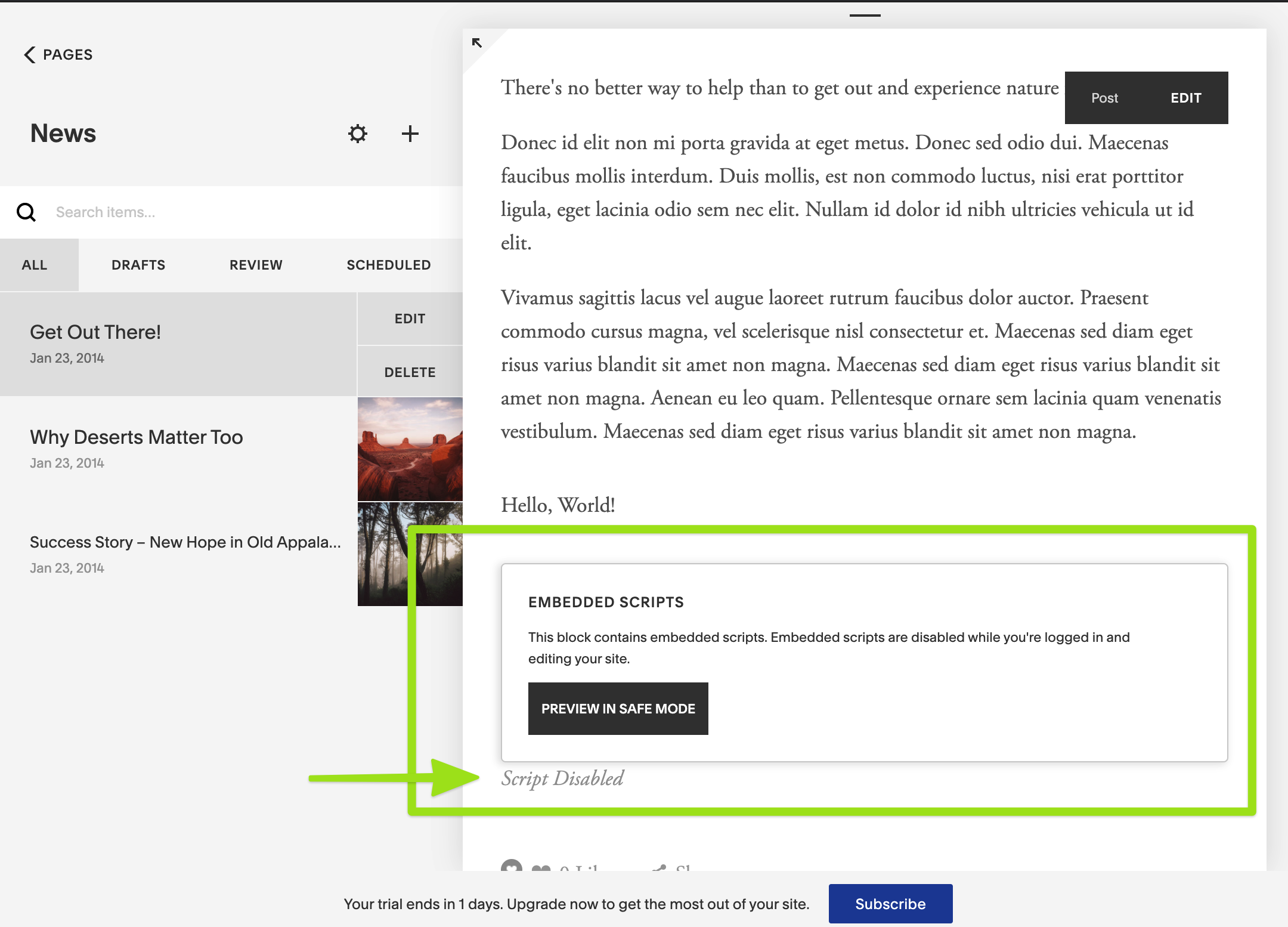 Now go to the public page to view the embedded player on your live site!
Now go to the public page to view the embedded player on your live site!
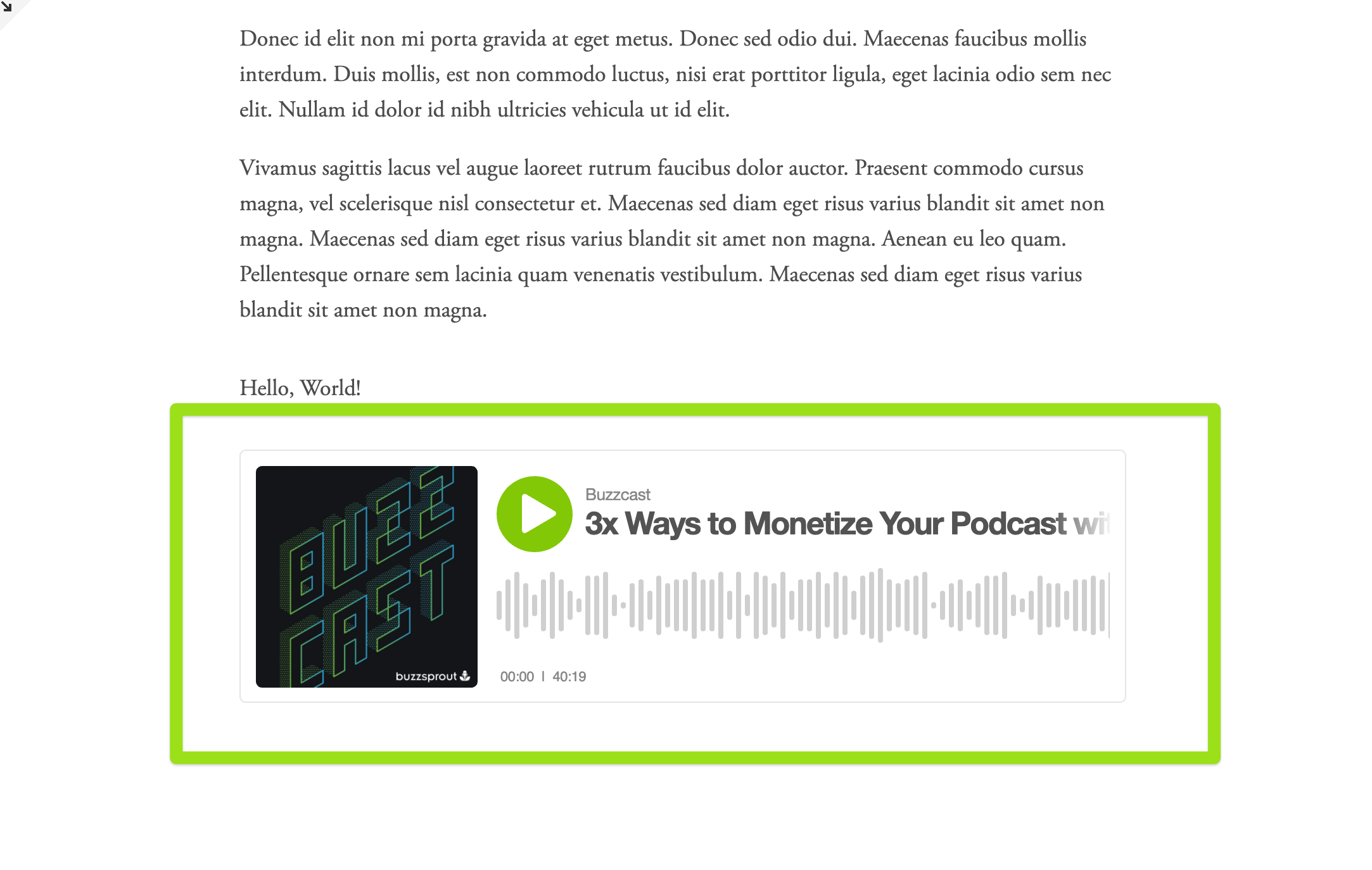
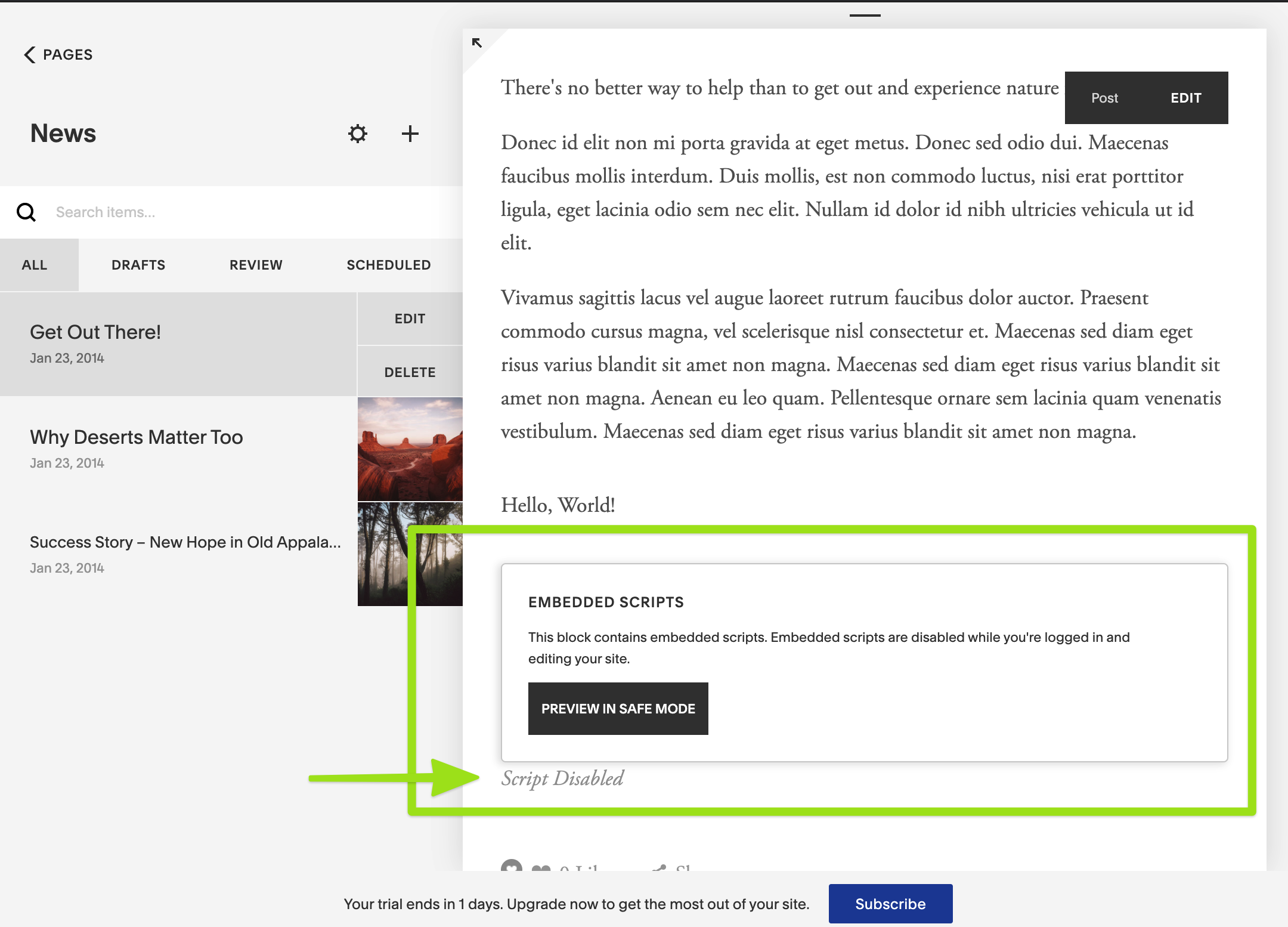 Now go to the public page to view the embedded player on your live site!
Now go to the public page to view the embedded player on your live site!
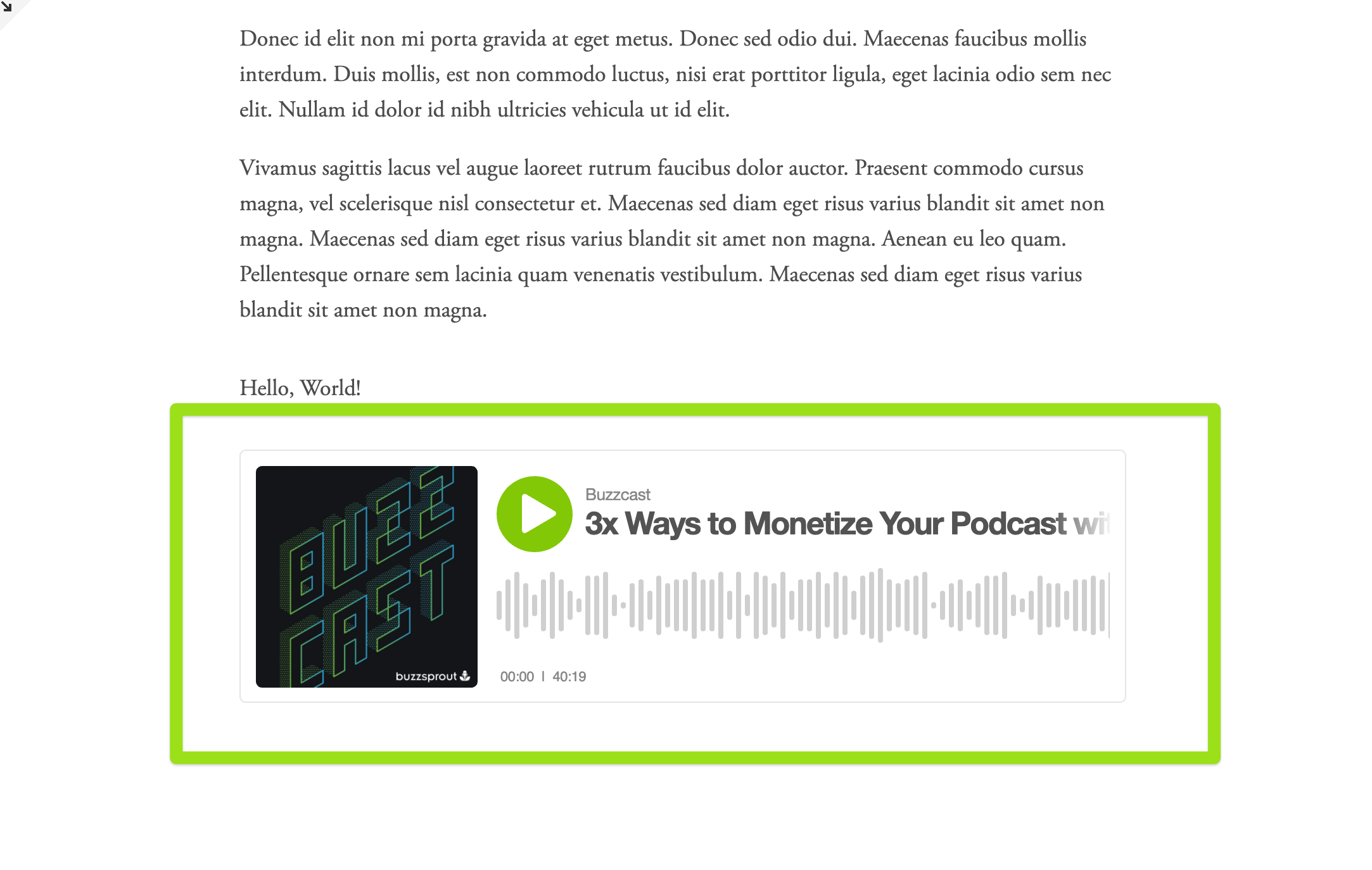
Check out this video that will walk you through the full process of successfully embedding your player on SquareSpace!
Still not embedding correctly?
Sometimes having Ajax enabled in your account can cause problems. Check that your "Enable Ajax Loading" setting is off in the style editor.
Here is that process:
- In the Home Menu, click Design, and then click Style Editor.
- Scroll down to Site: Loading.
- Uncheck Enable Ajax Loading.
If you have any other questions we are happy to help with this in support, just email us at support@buzzsprout.com!